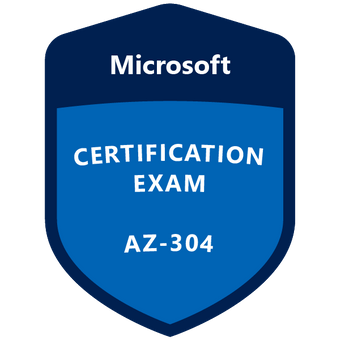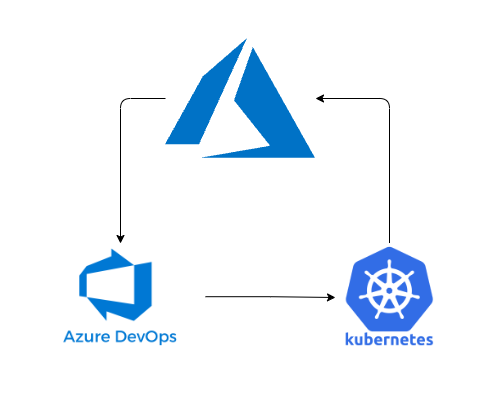CKA Simulator Kubernetes 1.29
Pre Setup
Once you've gained access to your terminal it might be wise to spend ~1 minute to setup your environment. You could set these:
alias k=kubectl # will already be pre-configured
export do="--dry-run=client -o yaml" # k create deploy nginx --image=nginx $do
export now="--force --grace-period 0" # k delete pod x $now
Vim
The following settings will already be configured in your real exam environment in ~/.vimrc. But it can never hurt to be able to type these down:
set tabstop=2
set expandtab
set shiftwidth=2
More setup suggestions are in the tips section.
Question 1 | Contexts
You have access to multiple clusters from your main terminal through kubectl contexts. Write all those context names into /opt/course/1/contexts.
Next write a command to display the current context into /opt/course/1/context_default_kubectl.sh, the command should use kubectl.
Finally write a second command doing the same thing into /opt/course/1/context_default_no_kubectl.sh, but without the use of kubectl.
Answer:
Maybe the fastest way is just to run:
k config get-contexts # copy manually
k config get-contexts -o name > /opt/course/1/contexts
Or using jsonpath:
k config view -o yaml # overview
k config view -o jsonpath="{.contexts[*].name}"
k config view -o jsonpath="{.contexts[*].name}" | tr " " "\n" # new lines
k config view -o jsonpath="{.contexts[*].name}" | tr " " "\n" > /opt/course/1/contexts
The content should then look like:
# /opt/course/1/contexts
k8s-c1-H
k8s-c2-AC
k8s-c3-CCC
Next create the first command:
# /opt/course/1/context_default_kubectl.sh
kubectl config current-context
➜ sh /opt/course/1/context_default_kubectl.sh
k8s-c1-H
And the second one:
# /opt/course/1/context_default_no_kubectl.sh
cat ~/.kube/config | grep current
➜ sh /opt/course/1/context_default_no_kubectl.sh
current-context: k8s-c1-H
In the real exam you might need to filter and find information from bigger lists of resources, hence knowing a little jsonpath and simple bash filtering will be helpful.
The second command could also be improved to:
# /opt/course/1/context_default_no_kubectl.sh
cat ~/.kube/config | grep current | sed -e "s/current-context: //"
Question 2 | Schedule Pod on Controlplane Nodes
Use context: kubectl config use-context k8s-c1-H
Create a single Pod of image httpd:2.4.41-alpine in Namespace default. The Pod should be named pod1 and the container should be named pod1-container. This Pod should only be scheduled on controlplane nodes. Do not add new labels to any nodes.
Answer:
First we find the controlplane node(s) and their taints:
k get node # find controlplane node
k describe node cluster1-controlplane1 | grep Taint -A1 # get controlplane node taints
k get node cluster1-controlplane1 --show-labels # get controlplane node labels
Next we create the Pod template:
# check the export on the very top of this document so we can use $do
k run pod1 --image=httpd:2.4.41-alpine $do > 2.yaml
vim 2.yaml
Perform the necessary changes manually. Use the Kubernetes docs and search for example for tolerations and nodeSelector to find examples:
# 2.yaml
apiVersionv1
kindPod
metadata
creationTimestampnull
labels
runpod1
namepod1
spec
containers
imagehttpd2.4.41-alpine
namepod1-container # change
resources
dnsPolicyClusterFirst
restartPolicyAlways
tolerations# add
effectNoSchedule # add
keynode-role.kubernetes.io/control-plane # add
nodeSelector# add
node-role.kubernetes.io/control-plane"" # add
status
Important here to add the toleration for running on controlplane nodes, but also the nodeSelector to make sure it only runs on controlplane nodes. If we only specify a toleration the Pod can be scheduled on controlplane or worker nodes.
Now we create it:
k -f 2.yaml create
Let's check if the pod is scheduled:
➜ k get pod pod1 -o wide
NAME READY STATUS RESTARTS ... NODE NOMINATED NODE
pod1 1/1 Running 0 ... cluster1-controlplane1 <none>
Question 3 | Scale down StatefulSet
Use context: kubectl config use-context k8s-c1-H
There are two Pods named o3db-* in Namespace project-c13. C13 management asked you to scale the Pods down to one replica to save resources.
Answer:
If we check the Pods we see two replicas:
➜ k -n project-c13 get pod | grep o3db
o3db-0 1/1 Running 0 52s
o3db-1 1/1 Running 0 42s
From their name it looks like these are managed by a StatefulSet. But if we're not sure we could also check for the most common resources which manage Pods:
➜ k -n project-c13 get deploy,ds,sts | grep o3db
statefulset.apps/o3db 2/2 2m56s
Confirmed, we have to work with a StatefulSet. To find this out we could also look at the Pod labels:
➜ k -n project-c13 get pod --show-labels | grep o3db
o3db-0 1/1 Running 0 3m29s app=nginx,controller-revision-hash=o3db-5fbd4bb9cc,statefulset.kubernetes.io/pod-name=o3db-0
o3db-1 1/1 Running 0 3m19s app=nginx,controller-revision-hash=o3db-5fbd4bb9cc,statefulset.kubernetes.io/pod-name=o3db-1
To fulfil the task we simply run:
➜ k -n project-c13 scale sts o3db --replicas 1
statefulset.apps/o3db scaled
➜ k -n project-c13 get sts o3db
NAME READY AGE
o3db 1/1 4m39s
C13 Mangement is happy again.
Question 4 | Pod Ready if Service is reachable
Use context: kubectl config use-context k8s-c1-H
Do the following in Namespace default. Create a single Pod named ready-if-service-ready of image nginx:1.16.1-alpine. Configure a LivenessProbe which simply executes command true. Also configure a ReadinessProbe which does check if the url http://service-am-i-ready:80 is reachable, you can use wget -T2 -O- http://service-am-i-ready:80 for this. Start the Pod and confirm it isn't ready because of the ReadinessProbe.
Create a second Pod named am-i-ready of image nginx:1.16.1-alpine with label id: cross-server-ready. The already existing Service service-am-i-ready should now have that second Pod as endpoint.
Now the first Pod should be in ready state, confirm that.
Answer:
It's a bit of an anti-pattern for one Pod to check another Pod for being ready using probes, hence the normally available readinessProbe.httpGet doesn't work for absolute remote urls. Still the workaround requested in this task should show how probes and Pod<->Service communication works.
First we create the first Pod:
k run ready-if-service-ready --image=nginx:1.16.1-alpine $do > 4_pod1.yaml
vim 4_pod1.yaml
Next perform the necessary additions manually:
# 4_pod1.yaml
apiVersionv1
kindPod
metadata
creationTimestampnull
labels
runready-if-service-ready
nameready-if-service-ready
spec
containers
imagenginx1.16.1-alpine
nameready-if-service-ready
resources
livenessProbe# add from here
exec
command
'true'
readinessProbe
exec
command
sh
-c
'wget -T2 -O- http://service-am-i-ready:80' # to here
dnsPolicyClusterFirst
restartPolicyAlways
status
Then create the Pod:
k -f 4_pod1.yaml create
And confirm it's in a non-ready state:
➜ k get pod ready-if-service-ready
NAME READY STATUS RESTARTS AGE
ready-if-service-ready 0/1 Running 0 7s
We can also check the reason for this using describe:
➜ k describe pod ready-if-service-ready
...
Warning Unhealthy 18s kubelet, cluster1-node1 Readiness probe failed: Connecting to service-am-i-ready:80 (10.109.194.234:80)
wget: download timed out
Now we create the second Pod:
k run am-i-ready --image=nginx:1.16.1-alpine --labels="id=cross-server-ready"
The already existing Service service-am-i-ready should now have an Endpoint:
k describe svc service-am-i-ready
k get ep # also possible
Which will result in our first Pod being ready, just give it a minute for the Readiness probe to check again:
➜ k get pod ready-if-service-ready
NAME READY STATUS RESTARTS AGE
ready-if-service-ready 1/1 Running 0 53s
Look at these Pods coworking together!
Question 5 | Kubectl sorting
Use context: kubectl config use-context k8s-c1-H
There are various Pods in all namespaces. Write a command into /opt/course/5/find_pods.sh which lists all Pods sorted by their AGE (metadata.creationTimestamp).
Write a second command into /opt/course/5/find_pods_uid.sh which lists all Pods sorted by field metadata.uid. Use kubectl sorting for both commands.
Answer:
A good resources here (and for many other things) is the kubectl-cheat-sheet. You can reach it fast when searching for "cheat sheet" in the Kubernetes docs.
# /opt/course/5/find_pods.sh
kubectl get pod -A --sort-by=.metadata.creationTimestamp
And to execute:
➜ sh /opt/course/5/find_pods.sh
NAMESPACE NAME ... AGE
kube-system kube-scheduler-cluster1-controlplane1 ... 63m
kube-system etcd-cluster1-controlplane1 ... 63m
kube-system kube-apiserver-cluster1-controlplane1 ... 63m
kube-system kube-controller-manager-cluster1-controlplane1 ... 63m
...
For the second command:
# /opt/course/5/find_pods_uid.sh
kubectl get pod -A --sort-by=.metadata.uid
And to execute:
➜ sh /opt/course/5/find_pods_uid.sh
NAMESPACE NAME ... AGE
kube-system coredns-5644d7b6d9-vwm7g ... 68m
project-c13 c13-3cc-runner-heavy-5486d76dd4-ddvlt ... 63m
project-hamster web-hamster-shop-849966f479-278vp ... 63m
project-c13 c13-3cc-web-646b6c8756-qsg4b ... 63m
Question 6 | Storage, PV, PVC, Pod volume
Use context: kubectl config use-context k8s-c1-H
Create a new PersistentVolume named safari-pv. It should have a capacity of 2Gi, accessMode ReadWriteOnce, hostPath /Volumes/Data and no storageClassName defined.
Next create a new PersistentVolumeClaim in Namespace project-tiger named safari-pvc . It should request 2Gi storage, accessMode ReadWriteOnce and should not define a storageClassName. The PVC should bound to the PV correctly.
Finally create a new Deployment safari in Namespace project-tiger which mounts that volume at /tmp/safari-data. The Pods of that Deployment should be of image httpd:2.4.41-alpine.
Answer
vim 6_pv.yaml
Find an example from https://kubernetes.io/docs and alter it:
# 6_pv.yaml
kindPersistentVolume
apiVersionv1
metadata
namesafari-pv
spec
capacity
storage2Gi
accessModes
ReadWriteOnce
hostPath
path"/Volumes/Data"
Then create it:
k -f 6_pv.yaml create
Next the PersistentVolumeClaim:
vim 6_pvc.yaml
Find an example from https://kubernetes.io/docs and alter it:
# 6_pvc.yaml
kindPersistentVolumeClaim
apiVersionv1
metadata
namesafari-pvc
namespaceproject-tiger
spec
accessModes
ReadWriteOnce
resources
requests
storage2Gi
Then create:
k -f 6_pvc.yaml create
And check that both have the status Bound:
➜ k -n project-tiger get pv,pvc
NAME CAPACITY ... STATUS CLAIM ...
persistentvolume/safari-pv 2Gi ... Bound project-tiger/safari-pvc ...
NAME STATUS VOLUME CAPACITY ...
persistentvolumeclaim/safari-pvc Bound safari-pv 2Gi ...
Next we create a Deployment and mount that volume:
k -n project-tiger create deploy safari \
--image=httpd:2.4.41-alpine $do > 6_dep.yaml
vim 6_dep.yaml
Alter the yaml to mount the volume:
# 6_dep.yaml
apiVersionapps/v1
kindDeployment
metadata
creationTimestampnull
labels
appsafari
namesafari
namespaceproject-tiger
spec
replicas1
selector
matchLabels
appsafari
strategy
template
metadata
creationTimestampnull
labels
appsafari
spec
volumes# add
namedata # add
persistentVolumeClaim# add
claimNamesafari-pvc # add
containers
imagehttpd2.4.41-alpine
namecontainer
volumeMounts# add
namedata # add
mountPath/tmp/safari-data # add
k -f 6_dep.yaml create
We can confirm it's mounting correctly:
➜ k -n project-tiger describe pod safari-5cbf46d6d-mjhsb | grep -A2 Mounts:
Mounts:
/tmp/safari-data from data (rw) # there it is
/var/run/secrets/kubernetes.io/serviceaccount from default-token-n2sjj (ro)
Question 7 | Node and Pod Resource Usage
Use context: kubectl config use-context k8s-c1-H
The metrics-server has been installed in the cluster. Your college would like to know the kubectl commands to:
- show Nodes resource usage
- show Pods and their containers resource usage
Please write the commands into /opt/course/7/node.sh and /opt/course/7/pod.sh.
Answer:
The command we need to use here is top:
➜ k top -h
Display Resource (CPU/Memory/Storage) usage.
The top command allows you to see the resource consumption for nodes or pods.
This command requires Metrics Server to be correctly configured and working on the server.
Available Commands:
node Display Resource (CPU/Memory/Storage) usage of nodes
pod Display Resource (CPU/Memory/Storage) usage of pods
We see that the metrics server provides information about resource usage:
➜ k top node
NAME CPU(cores) CPU% MEMORY(bytes) MEMORY%
cluster1-controlplane1 178m 8% 1091Mi 57%
cluster1-node1 66m 6% 834Mi 44%
cluster1-node2 91m 9% 791Mi 41%
We create the first file:
# /opt/course/7/node.sh
kubectl top node
For the second file we might need to check the docs again:
➜ k top pod -h
Display Resource (CPU/Memory/Storage) usage of pods.
...
Namespace in current context is ignored even if specified with --namespace.
--containers=false: If present, print usage of containers within a pod.
--no-headers=false: If present, print output without headers.
...
With this we can finish this task:
# /opt/course/7/pod.sh
kubectl top pod --containers=true
Question 8 | Get Controlplane Information
Use context: kubectl config use-context k8s-c1-H
Ssh into the controlplane node with ssh cluster1-controlplane1. Check how the controlplane components kubelet, kube-apiserver, kube-scheduler, kube-controller-manager and etcd are started/installed on the controlplane node. Also find out the name of the DNS application and how it's started/installed on the controlplane node.
Write your findings into file /opt/course/8/controlplane-components.txt. The file should be structured like:
# /opt/course/8/controlplane-components.txt
kubelet: [TYPE]
kube-apiserver: [TYPE]
kube-scheduler: [TYPE]
kube-controller-manager: [TYPE]
etcd: [TYPE]
dns: [TYPE] [NAME]
Choices of [TYPE] are: not-installed, process, static-pod, pod
Answer:
We could start by finding processes of the requested components, especially the kubelet at first:
➜ ssh cluster1-controlplane1
root@cluster1-controlplane1:~# ps aux | grep kubelet # shows kubelet process
We can see which components are controlled via systemd looking at /usr/lib/systemd directory:
➜ root@cluster1-controlplane1:~# find /usr/lib/systemd | grep kube
/usr/lib/systemd/system/kubelet.service
/usr/lib/systemd/system/kubelet.service.d
/usr/lib/systemd/system/kubelet.service.d/10-kubeadm.conf
➜ root@cluster1-controlplane1:~# find /usr/lib/systemd | grep etcd
This shows kubelet is controlled via systemd, but no other service named kube nor etcd. It seems that this cluster has been setup using kubeadm, so we check in the default manifests directory:
➜ root@cluster1-controlplane1:~# find /etc/kubernetes/manifests/
/etc/kubernetes/manifests/
/etc/kubernetes/manifests/kube-controller-manager.yaml
/etc/kubernetes/manifests/etcd.yaml
/etc/kubernetes/manifests/kube-apiserver.yaml
/etc/kubernetes/manifests/kube-scheduler.yaml
(The kubelet could also have a different manifests directory specified via parameter --pod-manifest-path in it's systemd startup config)
This means the main 4 controlplane services are setup as static Pods. Actually, let's check all Pods running on in the kube-system Namespace on the controlplane node:
➜ root@cluster1-controlplane1:~# kubectl -n kube-system get pod -o wide | grep controlplane1
coredns-5644d7b6d9-c4f68 1/1 Running ... cluster1-controlplane1
coredns-5644d7b6d9-t84sc 1/1 Running ... cluster1-controlplane1
etcd-cluster1-controlplane1 1/1 Running ... cluster1-controlplane1
kube-apiserver-cluster1-controlplane1 1/1 Running ... cluster1-controlplane1
kube-controller-manager-cluster1-controlplane1 1/1 Running ... cluster1-controlplane1
kube-proxy-q955p 1/1 Running ... cluster1-controlplane1
kube-scheduler-cluster1-controlplane1 1/1 Running ... cluster1-controlplane1
weave-net-mwj47 2/2 Running ... cluster1-controlplane1
There we see the 5 static pods, with -cluster1-controlplane1 as suffix.
We also see that the dns application seems to be coredns, but how is it controlled?
➜ root@cluster1-controlplane1$ kubectl -n kube-system get ds
NAME DESIRED CURRENT ... NODE SELECTOR AGE
kube-proxy 3 3 ... kubernetes.io/os=linux 155m
weave-net 3 3 ... <none> 155m
➜ root@cluster1-controlplane1$ kubectl -n kube-system get deploy
NAME READY UP-TO-DATE AVAILABLE AGE
coredns 2/2 2 2 155m
Seems like coredns is controlled via a Deployment. We combine our findings in the requested file:
# /opt/course/8/controlplane-components.txt
kubelet: process
kube-apiserver: static-pod
kube-scheduler: static-pod
kube-controller-manager: static-pod
etcd: static-pod
dns: pod coredns
You should be comfortable investigating a running cluster, know different methods on how a cluster and its services can be setup and be able to troubleshoot and find error sources.
Question 9 | Kill Scheduler, Manual Scheduling
Use context: kubectl config use-context k8s-c2-AC
Ssh into the controlplane node with ssh cluster2-controlplane1. Temporarily stop the kube-scheduler, this means in a way that you can start it again afterwards.
Create a single Pod named manual-schedule of image httpd:2.4-alpine, confirm it's created but not scheduled on any node.
Now you're the scheduler and have all its power, manually schedule that Pod on node cluster2-controlplane1. Make sure it's running.
Start the kube-scheduler again and confirm it's running correctly by creating a second Pod named manual-schedule2 of image httpd:2.4-alpine and check if it's running on cluster2-node1.
Answer:
Stop the Scheduler
First we find the controlplane node:
➜ k get node
NAME STATUS ROLES AGE VERSION
cluster2-controlplane1 Ready control-plane 26h v1.29.0
cluster2-node1 Ready <none> 26h v1.29.0
Then we connect and check if the scheduler is running:
➜ ssh cluster2-controlplane1
➜ root@cluster2-controlplane1:~# kubectl -n kube-system get pod | grep schedule
kube-scheduler-cluster2-controlplane1 1/1 Running 0 6s
Kill the Scheduler (temporarily):
➜ root@cluster2-controlplane1:~# cd /etc/kubernetes/manifests/
➜ root@cluster2-controlplane1:~# mv kube-scheduler.yaml ..
And it should be stopped:
➜ root@cluster2-controlplane1:~# kubectl -n kube-system get pod | grep schedule
➜ root@cluster2-controlplane1:~#
Create a Pod
Now we create the Pod:
k run manual-schedule --image=httpd:2.4-alpine
And confirm it has no node assigned:
➜ k get pod manual-schedule -o wide
NAME READY STATUS ... NODE NOMINATED NODE
manual-schedule 0/1 Pending ... <none> <none>
Manually schedule the Pod
Let's play the scheduler now:
k get pod manual-schedule -o yaml > 9.yaml
# 9.yaml
apiVersionv1
kindPod
metadata
creationTimestamp"2020-09-04T15:51:02Z"
labels
runmanual-schedule
managedFields
...
managerkubectl-run
operationUpdate
time"2020-09-04T15:51:02Z"
namemanual-schedule
namespacedefault
resourceVersion"3515"
selfLink/api/v1/namespaces/default/pods/manual-schedule
uid8e9d2532-4779-4e63-b5af-feb82c74a935
spec
nodeNamecluster2-controlplane1 # add the controlplane node name
containers
imagehttpd2.4-alpine
imagePullPolicyIfNotPresent
namemanual-schedule
resources
terminationMessagePath/dev/termination-log
terminationMessagePolicyFile
volumeMounts
mountPath/var/run/secrets/kubernetes.io/serviceaccount
namedefault-token-nxnc7
readOnlytrue
dnsPolicyClusterFirst
...
The only thing a scheduler does, is that it sets the nodeName for a Pod declaration. How it finds the correct node to schedule on, that's a very much complicated matter and takes many variables into account.
As we cannot kubectl apply or kubectl edit , in this case we need to delete and create or replace:
k -f 9.yaml replace --force
How does it look?
➜ k get pod manual-schedule -o wide
NAME READY STATUS ... NODE
manual-schedule 1/1 Running ... cluster2-controlplane1
It looks like our Pod is running on the controlplane now as requested, although no tolerations were specified. Only the scheduler takes tains/tolerations/affinity into account when finding the correct node name. That's why it's still possible to assign Pods manually directly to a controlplane node and skip the scheduler.
Start the scheduler again
➜ ssh cluster2-controlplane1
➜ root@cluster2-controlplane1:~# cd /etc/kubernetes/manifests/
➜ root@cluster2-controlplane1:~# mv ../kube-scheduler.yaml .
Checks it's running:
➜ root@cluster2-controlplane1:~# kubectl -n kube-system get pod | grep schedule
kube-scheduler-cluster2-controlplane1 1/1 Running 0 16s
Schedule a second test Pod:
k run manual-schedule2 --image=httpd:2.4-alpine
➜ k get pod -o wide | grep schedule
manual-schedule 1/1 Running ... cluster2-controlplane1
manual-schedule2 1/1 Running ... cluster2-node1
Back to normal.
Question 10 | RBAC ServiceAccount Role RoleBinding
Use context: kubectl config use-context k8s-c1-H
Create a new ServiceAccount processor in Namespace project-hamster. Create a Role and RoleBinding, both named processor as well. These should allow the new SA to only create Secrets and ConfigMaps in that Namespace.
Answer:
Let's talk a little about RBAC resources
A ClusterRole|Role defines a set of permissions and where it is available, in the whole cluster or just a single Namespace.
A ClusterRoleBinding|RoleBinding connects a set of permissions with an account and defines where it is applied, in the whole cluster or just a single Namespace.
Because of this there are 4 different RBAC combinations and 3 valid ones:
- Role + RoleBinding (available in single Namespace, applied in single Namespace)
- ClusterRole + ClusterRoleBinding (available cluster-wide, applied cluster-wide)
- ClusterRole + RoleBinding (available cluster-wide, applied in single Namespace)
- Role + ClusterRoleBinding (NOT POSSIBLE: available in single Namespace, applied cluster-wide)
To the solution
We first create the ServiceAccount:
➜ k -n project-hamster create sa processor
serviceaccount/processor created
Then for the Role:
k -n project-hamster create role -h # examples
So we execute:
k -n project-hamster create role processor \
--verb=create \
--resource=secret \
--resource=configmap
Which will create a Role like:
# kubectl -n project-hamster create role processor --verb=create --resource=secret --resource=configmap
apiVersionrbac.authorization.k8s.io/v1
kindRole
metadata
nameprocessor
namespaceproject-hamster
rules
apiGroups
""
resources
secrets
configmaps
verbs
create
Now we bind the Role to the ServiceAccount:
k -n project-hamster create rolebinding -h # examples
So we create it:
k -n project-hamster create rolebinding processor \
--role processor \
--serviceaccount project-hamster:processor
This will create a RoleBinding like:
# kubectl -n project-hamster create rolebinding processor --role processor --serviceaccount project-hamster:processor
apiVersionrbac.authorization.k8s.io/v1
kindRoleBinding
metadata
nameprocessor
namespaceproject-hamster
roleRef
apiGrouprbac.authorization.k8s.io
kindRole
nameprocessor
subjects
kindServiceAccount
nameprocessor
namespaceproject-hamster
To test our RBAC setup we can use kubectl auth can-i:
k auth can-i -h # examples
Like this:
➜ k -n project-hamster auth can-i create secret \
--as system:serviceaccount:project-hamster:processor
yes
➜ k -n project-hamster auth can-i create configmap \
--as system:serviceaccount:project-hamster:processor
yes
➜ k -n project-hamster auth can-i create pod \
--as system:serviceaccount:project-hamster:processor
no
➜ k -n project-hamster auth can-i delete secret \
--as system:serviceaccount:project-hamster:processor
no
➜ k -n project-hamster auth can-i get configmap \
--as system:serviceaccount:project-hamster:processor
no
Done.
Question 11 | DaemonSet on all Nodes
Use context: kubectl config use-context k8s-c1-H
Use Namespace project-tiger for the following. Create a DaemonSet named ds-important with image httpd:2.4-alpine and labels id=ds-important and uuid=18426a0b-5f59-4e10-923f-c0e078e82462. The Pods it creates should request 10 millicore cpu and 10 mebibyte memory. The Pods of that DaemonSet should run on all nodes, also controlplanes.
Answer:
As of now we aren't able to create a DaemonSet directly using kubectl, so we create a Deployment and just change it up:
k -n project-tiger create deployment --image=httpd:2.4-alpine ds-important $do > 11.yaml
vim 11.yaml
(Sure you could also search for a DaemonSet example yaml in the Kubernetes docs and alter it.)
Then we adjust the yaml to:
# 11.yaml
apiVersionapps/v1
kindDaemonSet # change from Deployment to Daemonset
metadata
creationTimestampnull
labels# add
idds-important # add
uuid18426a0b-5f59-4e10-923f-c0e078e82462 # add
nameds-important
namespaceproject-tiger # important
spec
#replicas: 1 # remove
selector
matchLabels
idds-important # add
uuid18426a0b-5f59-4e10-923f-c0e078e82462 # add
#strategy: {} # remove
template
metadata
creationTimestampnull
labels
idds-important # add
uuid18426a0b-5f59-4e10-923f-c0e078e82462 # add
spec
containers
imagehttpd2.4-alpine
nameds-important
resources
requests# add
cpu10m # add
memory10Mi # add
tolerations# add
effectNoSchedule # add
keynode-role.kubernetes.io/control-plane # add
#status: {} # remove
It was requested that the DaemonSet runs on all nodes, so we need to specify the toleration for this.
Let's confirm:
k -f 11.yaml create
➜ k -n project-tiger get ds
NAME DESIRED CURRENT READY UP-TO-DATE AVAILABLE NODE SELECTOR AGE
ds-important 3 3 3 3 3 <none> 8s
➜ k -n project-tiger get pod -l id=ds-important -o wide
NAME READY STATUS NODE
ds-important-6pvgm 1/1 Running ... cluster1-node1
ds-important-lh5ts 1/1 Running ... cluster1-controlplane1
ds-important-qhjcq 1/1 Running ... cluster1-node2
Question 12 | Deployment on all Nodes
Use context: kubectl config use-context k8s-c1-H
Use Namespace project-tiger for the following. Create a Deployment named deploy-important with label id=very-important (the Pods should also have this label) and 3 replicas. It should contain two containers, the first named container1 with image nginx:1.17.6-alpine and the second one named container2 with image google/pause.
There should be only ever one Pod of that Deployment running on one worker node. We have two worker nodes: cluster1-node1 and cluster1-node2. Because the Deployment has three replicas the result should be that on both nodes one Pod is running. The third Pod won't be scheduled, unless a new worker node will be added. Use topologyKey: kubernetes.io/hostname for this.
In a way we kind of simulate the behaviour of a DaemonSet here, but using a Deployment and a fixed number of replicas.
Answer:
There are two possible ways, one using podAntiAffinity and one using topologySpreadConstraint.
PodAntiAffinity
The idea here is that we create a "Inter-pod anti-affinity" which allows us to say a Pod should only be scheduled on a node where another Pod of a specific label (here the same label) is not already running.
Let's begin by creating the Deployment template:
k -n project-tiger create deployment \
--image=nginx:1.17.6-alpine deploy-important $do > 12.yaml
vim 12.yaml
Then change the yaml to:
# 12.yaml
apiVersionapps/v1
kindDeployment
metadata
creationTimestampnull
labels
idvery-important # change
namedeploy-important
namespaceproject-tiger # important
spec
replicas3 # change
selector
matchLabels
idvery-important # change
strategy
template
metadata
creationTimestampnull
labels
idvery-important # change
spec
containers
imagenginx1.17.6-alpine
namecontainer1 # change
resources
imagegoogle/pause # add
namecontainer2 # add
affinity# add
podAntiAffinity# add
requiredDuringSchedulingIgnoredDuringExecution# add
labelSelector# add
matchExpressions# add
keyid # add
operatorIn # add
values# add
very-important # add
topologyKeykubernetes.io/hostname # add
status
Specify a topologyKey, which is a pre-populated Kubernetes label, you can find this by describing a node.
TopologySpreadConstraints
We can achieve the same with topologySpreadConstraints. Best to try out and play with both.
# 12.yaml
apiVersionapps/v1
kindDeployment
metadata
creationTimestampnull
labels
idvery-important # change
namedeploy-important
namespaceproject-tiger # important
spec
replicas3 # change
selector
matchLabels
idvery-important # change
strategy
template
metadata
creationTimestampnull
labels
idvery-important # change
spec
containers
imagenginx1.17.6-alpine
namecontainer1 # change
resources
imagegoogle/pause # add
namecontainer2 # add
topologySpreadConstraints# add
maxSkew1 # add
topologyKeykubernetes.io/hostname # add
whenUnsatisfiableDoNotSchedule # add
labelSelector# add
matchLabels# add
idvery-important # add
status
Apply and Run
Let's run it:
k -f 12.yaml create
Then we check the Deployment status where it shows 2/3 ready count:
➜ k -n project-tiger get deploy -l id=very-important
NAME READY UP-TO-DATE AVAILABLE AGE
deploy-important 2/3 3 2 2m35s
And running the following we see one Pod on each worker node and one not scheduled.
➜ k -n project-tiger get pod -o wide -l id=very-important
NAME READY STATUS ... NODE
deploy-important-58db9db6fc-9ljpw 2/2 Running ... cluster1-node1
deploy-important-58db9db6fc-lnxdb 0/2 Pending ... <none>
deploy-important-58db9db6fc-p2rz8 2/2 Running ... cluster1-node2
If we kubectl describe the Pod deploy-important-58db9db6fc-lnxdb it will show us the reason for not scheduling is our implemented podAntiAffinity ruling:
Warning FailedScheduling 63s (x3 over 65s) default-scheduler 0/3 nodes are available: 1 node(s) had taint {node-role.kubernetes.io/control-plane: }, that the pod didn't tolerate, 2 node(s) didn't match pod affinity/anti-affinity, 2 node(s) didn't satisfy existing pods anti-affinity rules.
Or our topologySpreadConstraints:
Warning FailedScheduling 16s default-scheduler 0/3 nodes are available: 1 node(s) had taint {node-role.kubernetes.io/control-plane: }, that the pod didn't tolerate, 2 node(s) didn't match pod topology spread constraints.
Question 13 | Multi Containers and Pod shared Volume
Use context: kubectl config use-context k8s-c1-H
Create a Pod named multi-container-playground in Namespace default with three containers, named c1, c2 and c3. There should be a volume attached to that Pod and mounted into every container, but the volume shouldn't be persisted or shared with other Pods.
Container c1 should be of image nginx:1.17.6-alpine and have the name of the node where its Pod is running available as environment variable MY_NODE_NAME.
Container c2 should be of image busybox:1.31.1 and write the output of the date command every second in the shared volume into file date.log. You can use while true; do date >> /your/vol/path/date.log; sleep 1; done for this.
Container c3 should be of image busybox:1.31.1 and constantly send the content of file date.log from the shared volume to stdout. You can use tail -f /your/vol/path/date.log for this.
Check the logs of container c3 to confirm correct setup.
Answer:
First we create the Pod template:
k run multi-container-playground --image=nginx:1.17.6-alpine $do > 13.yaml
vim 13.yaml
And add the other containers and the commands they should execute:
# 13.yaml
apiVersionv1
kindPod
metadata
creationTimestampnull
labels
runmulti-container-playground
namemulti-container-playground
spec
containers
imagenginx1.17.6-alpine
namec1 # change
resources
env# add
nameMY_NODE_NAME # add
valueFrom# add
fieldRef# add
fieldPathspec.nodeName # add
volumeMounts# add
namevol # add
mountPath/vol # add
imagebusybox1.31.1 # add
namec2 # add
command"sh" "-c" "while true; do date >> /vol/date.log; sleep 1; done" # add
volumeMounts# add
namevol # add
mountPath/vol # add
imagebusybox1.31.1 # add
namec3 # add
command"sh" "-c" "tail -f /vol/date.log" # add
volumeMounts# add
namevol # add
mountPath/vol # add
dnsPolicyClusterFirst
restartPolicyAlways
volumes# add
namevol # add
emptyDir # add
status
k -f 13.yaml create
Oh boy, lot's of requested things. We check if everything is good with the Pod:
➜ k get pod multi-container-playground
NAME READY STATUS RESTARTS AGE
multi-container-playground 3/3 Running 0 95s
Good, then we check if container c1 has the requested node name as env variable:
➜ k exec multi-container-playground -c c1 -- env | grep MY
MY_NODE_NAME=cluster1-node2
And finally we check the logging:
➜ k logs multi-container-playground -c c3
Sat Dec 7 16:05:10 UTC 2077
Sat Dec 7 16:05:11 UTC 2077
Sat Dec 7 16:05:12 UTC 2077
Sat Dec 7 16:05:13 UTC 2077
Sat Dec 7 16:05:14 UTC 2077
Sat Dec 7 16:05:15 UTC 2077
Sat Dec 7 16:05:16 UTC 2077
Question 14 | Find out Cluster Information
Use context: kubectl config use-context k8s-c1-H
You're ask to find out following information about the cluster k8s-c1-H:
- How many controlplane nodes are available?
- How many worker nodes are available?
- What is the Service CIDR?
- Which Networking (or CNI Plugin) is configured and where is its config file?
- Which suffix will static pods have that run on
cluster1-node1?
Write your answers into file /opt/course/14/cluster-info, structured like this:
# /opt/course/14/cluster-info
1: [ANSWER]
2: [ANSWER]
3: [ANSWER]
4: [ANSWER]
5: [ANSWER]
Answer:
How many controlplane and worker nodes are available?
➜ k get node
NAME STATUS ROLES AGE VERSION
cluster1-controlplane1 Ready control-plane 27h v1.29.0
cluster1-node1 Ready <none> 27h v1.29.0
cluster1-node2 Ready <none> 27h v1.29.0
We see one controlplane and two workers.
What is the Service CIDR?
➜ ssh cluster1-controlplane1
➜ root@cluster1-controlplane1:~# cat /etc/kubernetes/manifests/kube-apiserver.yaml | grep range
- --service-cluster-ip-range=10.96.0.0/12
Which Networking (or CNI Plugin) is configured and where is its config file?
➜ root@cluster1-controlplane1:~# find /etc/cni/net.d/
/etc/cni/net.d/
/etc/cni/net.d/10-weave.conflist
➜ root@cluster1-controlplane1:~# cat /etc/cni/net.d/10-weave.conflist
{
"cniVersion": "0.3.0",
"name": "weave",
...
By default the kubelet looks into /etc/cni/net.d to discover the CNI plugins. This will be the same on every controlplane and worker nodes.
Which suffix will static pods have that run on cluster1-node1?
The suffix is the node hostname with a leading hyphen. It used to be -static in earlier Kubernetes versions.
Result
The resulting /opt/course/14/cluster-info could look like:
# /opt/course/14/cluster-info
# How many controlplane nodes are available?
1: 1
# How many worker nodes are available?
2: 2
# What is the Service CIDR?
3: 10.96.0.0/12
# Which Networking (or CNI Plugin) is configured and where is its config file?
4: Weave, /etc/cni/net.d/10-weave.conflist
# Which suffix will static pods have that run on cluster1-node1?
5: -cluster1-node1
Question 15 | Cluster Event Logging
Use context: kubectl config use-context k8s-c2-AC
Write a command into /opt/course/15/cluster_events.sh which shows the latest events in the whole cluster, ordered by time (metadata.creationTimestamp). Use kubectl for it.
Now delete the kube-proxy Pod running on node cluster2-node1 and write the events this caused into /opt/course/15/pod_kill.log.
Finally kill the containerd container of the kube-proxy Pod on node cluster2-node1 and write the events into /opt/course/15/container_kill.log.
Do you notice differences in the events both actions caused?
Answer:
# /opt/course/15/cluster_events.sh
kubectl get events -A --sort-by=.metadata.creationTimestamp
Now we delete the kube-proxy Pod:
k -n kube-system get pod -o wide | grep proxy # find pod running on cluster2-node1
k -n kube-system delete pod kube-proxy-z64cg
Now check the events:
sh /opt/course/15/cluster_events.sh
Write the events the killing caused into /opt/course/15/pod_kill.log:
# /opt/course/15/pod_kill.log
kube-system 9s Normal Killing pod/kube-proxy-jsv7t ...
kube-system 3s Normal SuccessfulCreate daemonset/kube-proxy ...
kube-system <unknown> Normal Scheduled pod/kube-proxy-m52sx ...
default 2s Normal Starting node/cluster2-node1 ...
kube-system 2s Normal Created pod/kube-proxy-m52sx ...
kube-system 2s Normal Pulled pod/kube-proxy-m52sx ...
kube-system 2s Normal Started pod/kube-proxy-m52sx ...
Finally we will try to provoke events by killing the container belonging to the container of the kube-proxy Pod:
➜ ssh cluster2-node1
➜ root@cluster2-node1:~# crictl ps | grep kube-proxy
1e020b43c4423 36c4ebbc9d979 About an hour ago Running kube-proxy ...
➜ root@cluster2-node1:~# crictl rm 1e020b43c4423
1e020b43c4423
➜ root@cluster2-node1:~# crictl ps | grep kube-proxy
0ae4245707910 36c4ebbc9d979 17 seconds ago Running kube-proxy ...
We killed the main container (1e020b43c4423), but also noticed that a new container (0ae4245707910) was directly created. Thanks Kubernetes!
Now we see if this caused events again and we write those into the second file:
sh /opt/course/15/cluster_events.sh
# /opt/course/15/container_kill.log
kube-system 13s Normal Created pod/kube-proxy-m52sx ...
kube-system 13s Normal Pulled pod/kube-proxy-m52sx ...
kube-system 13s Normal Started pod/kube-proxy-m52sx ...
Comparing the events we see that when we deleted the whole Pod there were more things to be done, hence more events. For example was the DaemonSet in the game to re-create the missing Pod. Where when we manually killed the main container of the Pod, the Pod would still exist but only its container needed to be re-created, hence less events.
Question 16 | Namespaces and Api Resources
Use context: kubectl config use-context k8s-c1-H
Write the names of all namespaced Kubernetes resources (like Pod, Secret, ConfigMap...) into /opt/course/16/resources.txt.
Find the project-* Namespace with the highest number of Roles defined in it and write its name and amount of Roles into /opt/course/16/crowded-namespace.txt.
Answer:
Namespace and Namespaces Resources
Now we can get a list of all resources like:
k api-resources # shows all
k api-resources -h # help always good
k api-resources --namespaced -o name > /opt/course/16/resources.txt
Which results in the file:
# /opt/course/16/resources.txt
bindings
configmaps
endpoints
events
limitranges
persistentvolumeclaims
pods
podtemplates
replicationcontrollers
resourcequotas
secrets
serviceaccounts
services
controllerrevisions.apps
daemonsets.apps
deployments.apps
replicasets.apps
statefulsets.apps
localsubjectaccessreviews.authorization.k8s.io
horizontalpodautoscalers.autoscaling
cronjobs.batch
jobs.batch
leases.coordination.k8s.io
events.events.k8s.io
ingresses.extensions
ingresses.networking.k8s.io
networkpolicies.networking.k8s.io
poddisruptionbudgets.policy
rolebindings.rbac.authorization.k8s.io
roles.rbac.authorization.k8s.io
Namespace with most Roles
➜ k -n project-c13 get role --no-headers | wc -l
No resources found in project-c13 namespace.
0
➜ k -n project-c14 get role --no-headers | wc -l
300
➜ k -n project-hamster get role --no-headers | wc -l
No resources found in project-hamster namespace.
0
➜ k -n project-snake get role --no-headers | wc -l
No resources found in project-snake namespace.
0
➜ k -n project-tiger get role --no-headers | wc -l
No resources found in project-tiger namespace.
0
Finally we write the name and amount into the file:
# /opt/course/16/crowded-namespace.txt
project-c14 with 300 resources
Question 17 | Find Container of Pod and check info
Use context: kubectl config use-context k8s-c1-H
In Namespace project-tiger create a Pod named tigers-reunite of image httpd:2.4.41-alpine with labels pod=container and container=pod. Find out on which node the Pod is scheduled. Ssh into that node and find the containerd container belonging to that Pod.
Using command crictl:
- Write the ID of the container and the
info.runtimeTypeinto/opt/course/17/pod-container.txt - Write the logs of the container into
/opt/course/17/pod-container.log
Answer:
First we create the Pod:
k -n project-tiger run tigers-reunite \
--image=httpd:2.4.41-alpine \
--labels "pod=container,container=pod"
Next we find out the node it's scheduled on:
k -n project-tiger get pod -o wide
# or fancy:
k -n project-tiger get pod tigers-reunite -o jsonpath="{.spec.nodeName}"
Then we ssh into that node and and check the container info:
➜ ssh cluster1-node2
➜ root@cluster1-node2:~# crictl ps | grep tigers-reunite
b01edbe6f89ed 54b0995a63052 5 seconds ago Running tigers-reunite ...
➜ root@cluster1-node2:~# crictl inspect b01edbe6f89ed | grep runtimeType
"runtimeType": "io.containerd.runc.v2",
Then we fill the requested file (on the main terminal):
# /opt/course/17/pod-container.txt
b01edbe6f89ed io.containerd.runc.v2
Finally we write the container logs in the second file:
ssh cluster1-node2 'crictl logs b01edbe6f89ed' &> /opt/course/17/pod-container.log
The &> in above's command redirects both the standard output and standard error.
You could also simply run crictl logs on the node and copy the content manually, if it's not a lot. The file should look like:
# /opt/course/17/pod-container.log
AH00558: httpd: Could not reliably determine the server's fully qualified domain name, using 10.44.0.37. Set the 'ServerName' directive globally to suppress this message
AH00558: httpd: Could not reliably determine the server's fully qualified domain name, using 10.44.0.37. Set the 'ServerName' directive globally to suppress this message
[Mon Sep 13 13:32:18.555280 2021] [mpm_event:notice] [pid 1:tid 139929534545224] AH00489: Apache/2.4.41 (Unix) configured -- resuming normal operations
[Mon Sep 13 13:32:18.555610 2021] [core:notice] [pid 1:tid 139929534545224] AH00094: Command line: 'httpd -D FOREGROUND'
Question 18 | Fix Kubelet
Use context: kubectl config use-context k8s-c3-CCC
There seems to be an issue with the kubelet not running on cluster3-node1. Fix it and confirm that cluster has node cluster3-node1 available in Ready state afterwards. You should be able to schedule a Pod on cluster3-node1 afterwards.
Write the reason of the issue into /opt/course/18/reason.txt.
Answer:
The procedure on tasks like these should be to check if the kubelet is running, if not start it, then check its logs and correct errors if there are some.
Always helpful to check if other clusters already have some of the components defined and running, so you can copy and use existing config files. Though in this case it might not need to be necessary.
Check node status:
➜ k get node
NAME STATUS ROLES AGE VERSION
cluster3-controlplane1 Ready control-plane 14d v1.29.0
cluster3-node1 NotReady <none> 14d v1.29.0
First we check if the kubelet is running:
➜ ssh cluster3-node1
➜ root@cluster3-node1:~# ps aux | grep kubelet
root 29294 0.0 0.2 14856 1016 pts/0 S+ 11:30 0:00 grep --color=auto kubelet
Nope, so we check if it's configured using systemd as service:
➜ root@cluster3-node1:~# service kubelet status
● kubelet.service - kubelet: The Kubernetes Node Agent
Loaded: loaded (/lib/systemd/system/kubelet.service; enabled; vendor preset: enabled)
Drop-In: /usr/lib/systemd/system/kubelet.service.d
└─10-kubeadm.conf
Active: inactive (dead) (Result: exit-code) since Thu 2024-01-04 13:12:54 UTC; 1h 23min ago
Docs: https://kubernetes.io/docs/
Process: 27577 ExecStart=/usr/local/bin/kubelet $KUBELET_KUBECONFIG_ARGS $KUBELET_CONFIG_ARGS $KUBELET_KUBEADM_ARGS $KUBELET_EXTRA_ARGS (code=exited, status=>
Main PID: 27577 (code=exited, status=203/EXEC)
Jan 04 13:12:52 cluster3-node1 systemd[1]: kubelet.service: Main process exited, code=exited, status=203/EXEC
Jan 04 13:12:52 cluster3-node1 systemd[1]: kubelet.service: Failed with result 'exit-code'.
Jan 04 13:12:54 cluster3-node1 systemd[1]: Stopped kubelet: The Kubernetes Node Agent.
Yes, it's configured as a service with config at /usr/lib/systemd/system/kubelet.service.d/10-kubeadm.conf, but we see it's inactive. Let's try to start it:
➜ root@cluster3-node1:~# service kubelet start
➜ root@cluster3-node1:~# service kubelet status
● kubelet.service - kubelet: The Kubernetes Node Agent
Loaded: loaded (/lib/systemd/system/kubelet.service; enabled; vendor preset: enabled)
Drop-In: /usr/lib/systemd/system/kubelet.service.d
└─10-kubeadm.conf
Active: activating (auto-restart) (Result: exit-code) since Thu 2024-01-04 14:37:02 UTC; 6s ago
Docs: https://kubernetes.io/docs/
Process: 27935 ExecStart=/usr/local/bin/kubelet $KUBELET_KUBECONFIG_ARGS $KUBELET_CONFIG_ARGS $KUBELET_KUBEADM_ARGS $KUBELET_EXTRA_ARGS (code=exited, status=>
Main PID: 27935 (code=exited, status=203/EXEC)
Jan 04 14:37:02 cluster3-node1 systemd[1]: kubelet.service: Main process exited, code=exited, status=203/EXEC
Jan 04 14:37:02 cluster3-node1 systemd[1]: kubelet.service: Failed with result 'exit-code'.
We see it's trying to execute /usr/local/bin/kubelet with some parameters defined in its service config file. A good way to find errors and get more logs is to run the command manually (usually also with its parameters).
➜ root@cluster3-node1:~# /usr/local/bin/kubelet
-bash: /usr/local/bin/kubelet: No such file or directory
➜ root@cluster3-node1:~# whereis kubelet
kubelet: /usr/bin/kubelet
Another way would be to see the extended logging of a service like using journalctl -u kubelet.
Well, there we have it, wrong path specified. Correct the path in file /usr/lib/systemd/system/kubelet.service.d/10-kubeadm.conf and run:
vim /usr/lib/systemd/system/kubelet.service.d/10-kubeadm.conf # fix binary path
systemctl daemon-reload
service kubelet restart
service kubelet status # should now show running
Also the node should be available for the api server, give it a bit of time though:
➜ k get node
NAME STATUS ROLES AGE VERSION
cluster3-controlplane1 Ready control-plane 14d v1.29.0
cluster3-node1 Ready <none> 14d v1.29.0
Finally we write the reason into the file:
# /opt/course/18/reason.txt
wrong path to kubelet binary specified in service config
Question 19 | Create Secret and mount into Pod
NOTE: This task can only be solved if questions 18 or 20 have been successfully implemented and the k8s-c3-CCC cluster has a functioning worker node
Use context: kubectl config use-context k8s-c3-CCC
Do the following in a new Namespace secret. Create a Pod named secret-pod of image busybox:1.31.1 which should keep running for some time.
There is an existing Secret located at /opt/course/19/secret1.yaml, create it in the Namespace secret and mount it readonly into the Pod at /tmp/secret1.
Create a new Secret in Namespace secret called secret2 which should contain user=user1 and pass=1234. These entries should be available inside the Pod's container as environment variables APP_USER and APP_PASS.
Confirm everything is working.
Answer
First we create the Namespace and the requested Secrets in it:
k create ns secret
cp /opt/course/19/secret1.yaml 19_secret1.yaml
vim 19_secret1.yaml
We need to adjust the Namespace for that Secret:
# 19_secret1.yaml
apiVersionv1
data
haltIyEgL2Jpbi9zaAo...
kindSecret
metadata
creationTimestampnull
namesecret1
namespacesecret # change
k -f 19_secret1.yaml create
Next we create the second Secret:
k -n secret create secret generic secret2 --from-literal=user=user1 --from-literal=pass=1234
Now we create the Pod template:
k -n secret run secret-pod --image=busybox:1.31.1 $do -- sh -c "sleep 5d" > 19.yaml
vim 19.yaml
Then make the necessary changes:
# 19.yaml
apiVersionv1
kindPod
metadata
creationTimestampnull
labels
runsecret-pod
namesecret-pod
namespacesecret # add
spec
containers
args
sh
-c
sleep 1d
imagebusybox1.31.1
namesecret-pod
resources
env# add
nameAPP_USER # add
valueFrom# add
secretKeyRef# add
namesecret2 # add
keyuser # add
nameAPP_PASS # add
valueFrom# add
secretKeyRef# add
namesecret2 # add
keypass # add
volumeMounts# add
namesecret1 # add
mountPath/tmp/secret1 # add
readOnlytrue # add
dnsPolicyClusterFirst
restartPolicyAlways
volumes# add
namesecret1 # add
secret# add
secretNamesecret1 # add
status
It might not be necessary in current K8s versions to specify the readOnly: true because it's the default setting anyways.
And execute:
k -f 19.yaml create
Finally we check if all is correct:
➜ k -n secret exec secret-pod -- env | grep APP
APP_PASS=1234
APP_USER=user1
➜ k -n secret exec secret-pod -- find /tmp/secret1
/tmp/secret1
/tmp/secret1/..data
/tmp/secret1/halt
/tmp/secret1/..2019_12_08_12_15_39.463036797
/tmp/secret1/..2019_12_08_12_15_39.463036797/halt
➜ k -n secret exec secret-pod -- cat /tmp/secret1/halt
#! /bin/sh
### BEGIN INIT INFO
# Provides: halt
# Required-Start:
# Required-Stop:
# Default-Start:
# Default-Stop: 0
# Short-Description: Execute the halt command.
# Description:
...
All is good.
Question 20 | Update Kubernetes Version and join cluster
Use context: kubectl config use-context k8s-c3-CCC
Your coworker said node cluster3-node2 is running an older Kubernetes version and is not even part of the cluster. Update Kubernetes on that node to the exact version that's running on cluster3-controlplane1. Then add this node to the cluster. Use kubeadm for this.
Answer:
Upgrade Kubernetes to cluster3-controlplane1 version
Search in the docs for kubeadm upgrade: https://kubernetes.io/docs/tasks/administer-cluster/kubeadm/kubeadm-upgrade
➜ k get node
NAME STATUS ROLES AGE VERSION
cluster3-controlplane1 Ready control-plane 3h28m v1.29.0
cluster3-node1 Ready <none> 3h23m v1.29.0
Controlplane node seems to be running Kubernetes 1.29.0. Node cluster3-node1 might not yet be part of the cluster depending on the completion of a previous task.
➜ ssh cluster3-node2
➜ root@cluster3-node2:~# kubectl version --short
Client Version: v1.28.5
Kustomize Version: v5.0.4-0.20230601165947-6ce0bf390ce3
The connection to the server localhost:8080 was refused - did you specify the right host or port?
➜ root@cluster3-node2:~# kubelet --version
Kubernetes v1.28.5
➜ root@cluster3-node2:~# kubeadm version
kubeadm version: &version.Info{Major:"1", Minor:"29", GitVersion:"v1.29.0", GitCommit:"3f7a50f38688eb332e2a1b013678c6435d539ae6", GitTreeState:"clean", BuildDate:"2023-12-13T08:50:10Z", GoVersion:"go1.21.5", Compiler:"gc", Platform:"linux/amd64"}
Above we can see that kubeadm is already installed in the wanted version, so we don't need to install it. Hence we can run:
➜ root@cluster3-node2:~# kubeadm upgrade node
couldn't create a Kubernetes client from file "/etc/kubernetes/kubelet.conf": failed to load admin kubeconfig: open /etc/kubernetes/kubelet.conf: no such file or directory
To see the stack trace of this error execute with --v=5 or higher
This is usually the proper command to upgrade a node. But this error means that this node was never even initialised, so nothing to update here. This will be done later using kubeadm join. For now we can continue with kubelet and kubectl:
➜ root@cluster3-node2:~# apt update
Hit:1 http://ppa.launchpad.net/rmescandon/yq/ubuntu focal InRelease
Hit:3 http://us.archive.ubuntu.com/ubuntu focal InRelease
Hit:4 http://security.ubuntu.com/ubuntu focal-security InRelease
Hit:2 https://prod-cdn.packages.k8s.io/repositories/isv:/kubernetes:/core:/stable:/v1.28/deb InRelease
Hit:5 https://prod-cdn.packages.k8s.io/repositories/isv:/kubernetes:/core:/stable:/v1.29/deb InRelease
Get:6 http://us.archive.ubuntu.com/ubuntu focal-updates InRelease [114 kB]
Hit:7 http://us.archive.ubuntu.com/ubuntu focal-backports InRelease
Get:8 http://us.archive.ubuntu.com/ubuntu focal-updates/main i386 Packages [919 kB]
Get:9 http://us.archive.ubuntu.com/ubuntu focal-updates/main amd64 Packages [3,023 kB]
Get:10 http://us.archive.ubuntu.com/ubuntu focal-updates/universe amd64 Packages [1,141 kB]
Get:11 http://us.archive.ubuntu.com/ubuntu focal-updates/universe i386 Packages [762 kB]
Fetched 5,959 kB in 3s (2,049 kB/s)
Reading package lists... Done
Building dependency tree
Reading state information... Done
222 packages can be upgraded. Run 'apt list --upgradable' to see them.
➜ root@cluster3-node2:~# apt show kubectl -a | grep 1.29
Version: 1.29.0-1.1
APT-Sources: https://pkgs.k8s.io/core:/stable:/v1.29/deb Packages
➜ root@cluster3-node2:~# apt install kubectl=1.29.0-1.1 kubelet=1.29.0-1.1
Reading package lists... Done
Building dependency tree
Reading state information... Done
The following packages will be upgraded:
kubectl kubelet
2 upgraded, 0 newly installed, 0 to remove and 220 not upgraded.
Need to get 30.3 MB of archives.
After this operation, 782 kB of additional disk space will be used.
Get:1 https://prod-cdn.packages.k8s.io/repositories/isv:/kubernetes:/core:/stable:/v1.29/deb kubectl 1.29.0-1.1 [10.5 MB]
Get:2 https://prod-cdn.packages.k8s.io/repositories/isv:/kubernetes:/core:/stable:/v1.29/deb kubelet 1.29.0-1.1 [19.8 MB]
Fetched 30.3 MB in 1s (40.8 MB/s)
(Reading database ... 112588 files and directories currently installed.)
Preparing to unpack .../kubectl_1.29.0-1.1_amd64.deb ...
Unpacking kubectl (1.29.0-1.1) over (1.28.5-1.1) ...
Preparing to unpack .../kubelet_1.29.0-1.1_amd64.deb ...
Unpacking kubelet (1.29.0-1.1) over (1.28.5-1.1) ...
Setting up kubectl (1.29.0-1.1) ...
Setting up kubelet (1.29.0-1.1) ...
➜ root@cluster3-node2:~# kubelet --version
Kubernetes v1.29.0
Now we're up to date with kubeadm, kubectl and kubelet. Restart the kubelet:
➜ root@cluster3-node2:~# service kubelet restart
➜ root@cluster3-node2:~# service kubelet status
● kubelet.service - kubelet: The Kubernetes Node Agent
Loaded: loaded (/lib/systemd/system/kubelet.service; enabled; vendor preset: enabled)
Drop-In: /usr/lib/systemd/system/kubelet.service.d
└─10-kubeadm.conf
Active: activating (auto-restart) (Result: exit-code) since Thu 2024-01-04 14:01:11 UTC; 2s ago
Docs: https://kubernetes.io/docs/
Process: 43818 ExecStart=/usr/bin/kubelet $KUBELET_KUBECONFIG_ARGS $KUBELET_CONFIG_ARGS $KUBELET_KUBEADM_ARGS $KUBELET_EXTRA_ARGS (code=exited, status=1/FAIL>
Main PID: 43818 (code=exited, status=1/FAILURE)
Jan 04 14:01:11 cluster3-node2 systemd[1]: kubelet.service: Main process exited, code=exited, status=1/FAILURE
Jan 04 14:01:11 cluster3-node2 systemd[1]: kubelet.service: Failed with result 'exit-code'.
These errors occur because we still need to run kubeadm join to join the node into the cluster. Let's do this in the next step.
Add cluster3-node2 to cluster
First we log into the controlplane1 and generate a new TLS bootstrap token, also printing out the join command:
➜ ssh cluster3-controlplane1
➜ root@cluster3-controlplane1:~# kubeadm token create --print-join-command
kubeadm join 192.168.100.31:6443 --token pbuqzw.83kz9uju8talblrl --discovery-token-ca-cert-hash sha256:eae975465f73f316f322bcdd5eb6a5a53f08662ecb407586561cdc06f74bf7b2
➜ root@cluster3-controlplane1:~# kubeadm token list
TOKEN TTL EXPIRES ...
dm3ws5.hga8xkwpp0f2lk4q 20h 2024-01-05T10:28:19Z
pbuqzw.83kz9uju8talblrl 23h 2024-01-05T14:01:38Z
rhjon6.qra3to1sjf2xnn0l <forever> <never>
We see the expiration of 23h for our token, we could adjust this by passing the ttl argument.
Next we connect again to cluster3-node2 and simply execute the join command:
➜ ssh cluster3-node2
➜ root@cluster3-node2:~# kubeadm join 192.168.100.31:6443 --token pbuqzw.83kz9uju8talblrl --discovery-token-ca-cert-hash sha256:eae975465f73f316f322bcdd5eb6a5a53f08662ecb407586561cdc06f74bf7b2
[preflight] Running pre-flight checks
[preflight] Reading configuration from the cluster...
[preflight] FYI: You can look at this config file with 'kubectl -n kube-system get cm kubeadm-config -o yaml'
[kubelet-start] Writing kubelet configuration to file "/var/lib/kubelet/config.yaml"
[kubelet-start] Writing kubelet environment file with flags to file "/var/lib/kubelet/kubeadm-flags.env"
[kubelet-start] Starting the kubelet
[kubelet-start] Waiting for the kubelet to perform the TLS Bootstrap...
This node has joined the cluster:
* Certificate signing request was sent to apiserver and a response was received.
* The Kubelet was informed of the new secure connection details.
Run 'kubectl get nodes' on the control-plane to see this node join the cluster.
➜ root@cluster3-node2:~# service kubelet status
● kubelet.service - kubelet: The Kubernetes Node Agent
Loaded: loaded (/lib/systemd/system/kubelet.service; enabled; vendor preset: enabled)
Drop-In: /usr/lib/systemd/system/kubelet.service.d
└─10-kubeadm.conf
Active: active (running) since Thu 2024-01-04 14:02:45 UTC; 13s ago
Docs: https://kubernetes.io/docs/
Main PID: 44103 (kubelet)
Tasks: 10 (limit: 462)
Memory: 55.5M
CGroup: /system.slice/kubelet.service
└─44103 /usr/bin/kubelet --bootstrap-kubeconfig=/etc/kubernetes/bootstrap-kubelet.conf --kubeconfig=/etc/kubernetes/kubelet.conf --config=/var/lib/k>
If you have troubles with kubeadm join you might need to run kubeadm reset.
This looks great though for us. Finally we head back to the main terminal and check the node status:
➜ k get node
NAME STATUS ROLES AGE VERSION
cluster3-controlplane1 Ready control-plane 3h34m v1.29.0
cluster3-node1 Ready <none> 3h29m v1.29.0
cluster3-node2 NotReady <none> 20s v1.29.0
Give it a bit of time till the node is ready.
➜ k get node
NAME STATUS ROLES AGE VERSION
cluster3-controlplane1 Ready control-plane 3h34m v1.29.0
cluster3-node1 Ready <none> 3h29m v1.29.0
cluster3-node2 Ready <none> 27s v1.29.0
We see cluster3-node2 is now available and up to date.
Question 21 | Create a Static Pod and Service
Use context: kubectl config use-context k8s-c3-CCC
Create a Static Pod named my-static-pod in Namespace default on cluster3-controlplane1. It should be of image nginx:1.16-alpine and have resource requests for 10m CPU and 20Mi memory.
Then create a NodePort Service named static-pod-service which exposes that static Pod on port 80 and check if it has Endpoints and if it's reachable through the cluster3-controlplane1 internal IP address. You can connect to the internal node IPs from your main terminal.
Answer:
➜ ssh cluster3-controlplane1
➜ root@cluster1-controlplane1:~# cd /etc/kubernetes/manifests/
➜ root@cluster1-controlplane1:~# kubectl run my-static-pod \
--image=nginx:1.16-alpine \
-o yaml --dry-run=client > my-static-pod.yaml
Then edit the my-static-pod.yaml to add the requested resource requests:
# /etc/kubernetes/manifests/my-static-pod.yaml
apiVersionv1
kindPod
metadata
creationTimestampnull
labels
runmy-static-pod
namemy-static-pod
spec
containers
imagenginx1.16-alpine
namemy-static-pod
resources
requests
cpu10m
memory20Mi
dnsPolicyClusterFirst
restartPolicyAlways
status
And make sure it's running:
➜ k get pod -A | grep my-static
NAMESPACE NAME READY STATUS ... AGE
default my-static-pod-cluster3-controlplane1 1/1 Running ... 22s
Now we expose that static Pod:
k expose pod my-static-pod-cluster3-controlplane1 \
--name static-pod-service \
--type=NodePort \
--port 80
This would generate a Service like:
# kubectl expose pod my-static-pod-cluster3-controlplane1 --name static-pod-service --type=NodePort --port 80
apiVersionv1
kindService
metadata
creationTimestampnull
labels
runmy-static-pod
namestatic-pod-service
spec
ports
port80
protocolTCP
targetPort80
selector
runmy-static-pod
typeNodePort
status
loadBalancer
Then run and test:
➜ k get svc,ep -l run=my-static-pod
NAME TYPE CLUSTER-IP EXTERNAL-IP PORT(S) AGE
service/static-pod-service NodePort 10.99.168.252 <none> 80:30352/TCP 30s
NAME ENDPOINTS AGE
endpoints/static-pod-service 10.32.0.4:80 30s
Looking good.
Question 22 | Check how long certificates are valid
Use context: kubectl config use-context k8s-c2-AC
Check how long the kube-apiserver server certificate is valid on cluster2-controlplane1. Do this with openssl or cfssl. Write the exipiration date into /opt/course/22/expiration.
Also run the correct kubeadm command to list the expiration dates and confirm both methods show the same date.
Write the correct kubeadm command that would renew the apiserver server certificate into /opt/course/22/kubeadm-renew-certs.sh.
Answer:
First let's find that certificate:
➜ ssh cluster2-controlplane1
➜ root@cluster2-controlplane1:~# find /etc/kubernetes/pki | grep apiserver
/etc/kubernetes/pki/apiserver.crt
/etc/kubernetes/pki/apiserver-etcd-client.crt
/etc/kubernetes/pki/apiserver-etcd-client.key
/etc/kubernetes/pki/apiserver-kubelet-client.crt
/etc/kubernetes/pki/apiserver.key
/etc/kubernetes/pki/apiserver-kubelet-client.key
Next we use openssl to find out the expiration date:
➜ root@cluster2-controlplane1:~# openssl x509 -noout -text -in /etc/kubernetes/pki/apiserver.crt | grep Validity -A2
Validity
Not Before: Dec 20 18:05:20 2022 GMT
Not After : Dec 20 18:05:20 2023 GMT
There we have it, so we write it in the required location on our main terminal:
# /opt/course/22/expiration
Dec 20 18:05:20 2023 GMT
And we use the feature from kubeadm to get the expiration too:
➜ root@cluster2-controlplane1:~# kubeadm certs check-expiration | grep apiserver
apiserver Jan 14, 2022 18:49 UTC 363d ca no
apiserver-etcd-client Jan 14, 2022 18:49 UTC 363d etcd-ca no
apiserver-kubelet-client Jan 14, 2022 18:49 UTC 363d ca no
Looking good. And finally we write the command that would renew all certificates into the requested location:
# /opt/course/22/kubeadm-renew-certs.sh
kubeadm certs renew apiserver
Question 23 | Kubelet client/server cert info
Use context: kubectl config use-context k8s-c2-AC
Node cluster2-node1 has been added to the cluster using kubeadm and TLS bootstrapping.
Find the "Issuer" and "Extended Key Usage" values of the cluster2-node1:
- kubelet client certificate, the one used for outgoing connections to the kube-apiserver.
- kubelet server certificate, the one used for incoming connections from the kube-apiserver.
Write the information into file /opt/course/23/certificate-info.txt.
Compare the "Issuer" and "Extended Key Usage" fields of both certificates and make sense of these.
Answer:
To find the correct kubelet certificate directory, we can look for the default value of the --cert-dir parameter for the kubelet. For this search for "kubelet" in the Kubernetes docs which will lead to: https://kubernetes.io/docs/reference/command-line-tools-reference/kubelet. We can check if another certificate directory has been configured using ps aux or in /usr/lib/systemd/system/kubelet.service.d/10-kubeadm.conf.
First we check the kubelet client certificate:
➜ ssh cluster2-node1
➜ root@cluster2-node1:~# openssl x509 -noout -text -in /var/lib/kubelet/pki/kubelet-client-current.pem | grep Issuer
Issuer: CN = kubernetes
➜ root@cluster2-node1:~# openssl x509 -noout -text -in /var/lib/kubelet/pki/kubelet-client-current.pem | grep "Extended Key Usage" -A1
X509v3 Extended Key Usage:
TLS Web Client Authentication
Next we check the kubelet server certificate:
➜ root@cluster2-node1:~# openssl x509 -noout -text -in /var/lib/kubelet/pki/kubelet.crt | grep Issuer
Issuer: CN = cluster2-node1-ca@1588186506
➜ root@cluster2-node1:~# openssl x509 -noout -text -in /var/lib/kubelet/pki/kubelet.crt | grep "Extended Key Usage" -A1
X509v3 Extended Key Usage:
TLS Web Server Authentication
We see that the server certificate was generated on the worker node itself and the client certificate was issued by the Kubernetes api. The "Extended Key Usage" also shows if it's for client or server authentication.
More about this: https://kubernetes.io/docs/reference/command-line-tools-reference/kubelet-tls-bootstrapping
Question 24 | NetworkPolicy
Use context: kubectl config use-context k8s-c1-H
There was a security incident where an intruder was able to access the whole cluster from a single hacked backend Pod.
To prevent this create a NetworkPolicy called np-backend in Namespace project-snake. It should allow the backend-* Pods only to:
- connect to
db1-*Pods on port 1111 - connect to
db2-*Pods on port 2222
Use the app label of Pods in your policy.
After implementation, connections from backend-* Pods to vault-* Pods on port 3333 should for example no longer work.
Answer:
First we look at the existing Pods and their labels:
➜ k -n project-snake get pod
NAME READY STATUS RESTARTS AGE
backend-0 1/1 Running 0 8s
db1-0 1/1 Running 0 8s
db2-0 1/1 Running 0 10s
vault-0 1/1 Running 0 10s
➜ k -n project-snake get pod -L app
NAME READY STATUS RESTARTS AGE APP
backend-0 1/1 Running 0 3m15s backend
db1-0 1/1 Running 0 3m15s db1
db2-0 1/1 Running 0 3m17s db2
vault-0 1/1 Running 0 3m17s vault
We test the current connection situation and see nothing is restricted:
➜ k -n project-snake get pod -o wide
NAME READY STATUS RESTARTS AGE IP ...
backend-0 1/1 Running 0 4m14s 10.44.0.24 ...
db1-0 1/1 Running 0 4m14s 10.44.0.25 ...
db2-0 1/1 Running 0 4m16s 10.44.0.23 ...
vault-0 1/1 Running 0 4m16s 10.44.0.22 ...
➜ k -n project-snake exec backend-0 -- curl -s 10.44.0.25:1111
database one
➜ k -n project-snake exec backend-0 -- curl -s 10.44.0.23:2222
database two
➜ k -n project-snake exec backend-0 -- curl -s 10.44.0.22:3333
vault secret storage
Now we create the NP by copying and chaning an example from the k8s docs:
vim 24_np.yaml
# 24_np.yaml
apiVersionnetworking.k8s.io/v1
kindNetworkPolicy
metadata
namenp-backend
namespaceproject-snake
spec
podSelector
matchLabels
appbackend
policyTypes
Egress # policy is only about Egress
egress
# first rule
to# first condition "to"
podSelector
matchLabels
appdb1
ports# second condition "port"
protocolTCP
port1111
# second rule
to# first condition "to"
podSelector
matchLabels
appdb2
ports# second condition "port"
protocolTCP
port2222
The NP above has two rules with two conditions each, it can be read as:
allow outgoing traffic if:
(destination pod has label app=db1 AND port is 1111)
OR
(destination pod has label app=db2 AND port is 2222)
Wrong example
Now let's shortly look at a wrong example:
# WRONG
apiVersionnetworking.k8s.io/v1
kindNetworkPolicy
metadata
namenp-backend
namespaceproject-snake
spec
podSelector
matchLabels
appbackend
policyTypes
Egress
egress
# first rule
to# first condition "to"
podSelector# first "to" possibility
matchLabels
appdb1
podSelector# second "to" possibility
matchLabels
appdb2
ports# second condition "ports"
protocolTCP # first "ports" possibility
port1111
protocolTCP # second "ports" possibility
port2222
The NP above has one rule with two conditions and two condition-entries each, it can be read as:
allow outgoing traffic if:
(destination pod has label app=db1 OR destination pod has label app=db2)
AND
(destination port is 1111 OR destination port is 2222)
Using this NP it would still be possible for backend-* Pods to connect to db2-* Pods on port 1111 for example which should be forbidden.
Create NetworkPolicy
We create the correct NP:
k -f 24_np.yaml create
And test again:
➜ k -n project-snake exec backend-0 -- curl -s 10.44.0.25:1111
database one
➜ k -n project-snake exec backend-0 -- curl -s 10.44.0.23:2222
database two
➜ k -n project-snake exec backend-0 -- curl -s 10.44.0.22:3333
^C
Also helpful to use kubectl describe on the NP to see how k8s has interpreted the policy.
Great, looking more secure. Task done.
Question 25 | Etcd Snapshot Save and Restore
Use context: kubectl config use-context k8s-c3-CCC
Make a backup of etcd running on cluster3-controlplane1 and save it on the controlplane node at /tmp/etcd-backup.db.
Then create any kind of Pod in the cluster.
Finally restore the backup, confirm the cluster is still working and that the created Pod is no longer with us.
Answer:
Etcd Backup
First we log into the controlplane and try to create a snapshop of etcd:
➜ ssh cluster3-controlplane1
➜ root@cluster3-controlplane1:~# ETCDCTL_API=3 etcdctl snapshot save /tmp/etcd-backup.db
Error: rpc error: code = Unavailable desc = transport is closing
But it fails because we need to authenticate ourselves. For the necessary information we can check the etc manifest:
➜ root@cluster3-controlplane1:~# vim /etc/kubernetes/manifests/etcd.yaml
We only check the etcd.yaml for necessary information we don't change it.
# /etc/kubernetes/manifests/etcd.yaml
apiVersionv1
kindPod
metadata
creationTimestampnull
labels
componentetcd
tiercontrol-plane
nameetcd
namespacekube-system
spec
containers
command
etcd
--advertise-client-urls=https://192.168.100.31:2379
--cert-file=/etc/kubernetes/pki/etcd/server.crt # use
--client-cert-auth=true
--data-dir=/var/lib/etcd
--initial-advertise-peer-urls=https://192.168.100.31:2380
--initial-cluster=cluster3-controlplane1=https://192.168.100.31:2380
--key-file=/etc/kubernetes/pki/etcd/server.key # use
--listen-client-urls=https://127.0.0.1:2379,https://192.168.100.31:2379 # use
--listen-metrics-urls=http://127.0.0.1:2381
--listen-peer-urls=https://192.168.100.31:2380
--name=cluster3-controlplane1
--peer-cert-file=/etc/kubernetes/pki/etcd/peer.crt
--peer-client-cert-auth=true
--peer-key-file=/etc/kubernetes/pki/etcd/peer.key
--peer-trusted-ca-file=/etc/kubernetes/pki/etcd/ca.crt # use
--snapshot-count=10000
--trusted-ca-file=/etc/kubernetes/pki/etcd/ca.crt
imagek8s.gcr.io/etcd3.3.15-0
imagePullPolicyIfNotPresent
livenessProbe
failureThreshold8
httpGet
host127.0.0.1
path/health
port2381
schemeHTTP
initialDelaySeconds15
timeoutSeconds15
nameetcd
resources
volumeMounts
mountPath/var/lib/etcd
nameetcd-data
mountPath/etc/kubernetes/pki/etcd
nameetcd-certs
hostNetworktrue
priorityClassNamesystem-cluster-critical
volumes
hostPath
path/etc/kubernetes/pki/etcd
typeDirectoryOrCreate
nameetcd-certs
hostPath
path/var/lib/etcd # important
typeDirectoryOrCreate
nameetcd-data
status
But we also know that the api-server is connecting to etcd, so we can check how its manifest is configured:
➜ root@cluster3-controlplane1:~# cat /etc/kubernetes/manifests/kube-apiserver.yaml | grep etcd
- --etcd-cafile=/etc/kubernetes/pki/etcd/ca.crt
- --etcd-certfile=/etc/kubernetes/pki/apiserver-etcd-client.crt
- --etcd-keyfile=/etc/kubernetes/pki/apiserver-etcd-client.key
- --etcd-servers=https://127.0.0.1:2379
We use the authentication information and pass it to etcdctl:
➜ root@cluster3-controlplane1:~# ETCDCTL_API=3 etcdctl snapshot save /tmp/etcd-backup.db \
--cacert /etc/kubernetes/pki/etcd/ca.crt \
--cert /etc/kubernetes/pki/etcd/server.crt \
--key /etc/kubernetes/pki/etcd/server.key
Snapshot saved at /tmp/etcd-backup.db
NOTE: Dont use
snapshot statusbecause it can alter the snapshot file and render it invalid
Etcd restore
Now create a Pod in the cluster and wait for it to be running:
➜ root@cluster3-controlplane1:~# kubectl run test --image=nginx
pod/test created
➜ root@cluster3-controlplane1:~# kubectl get pod -l run=test -w
NAME READY STATUS RESTARTS AGE
test 1/1 Running 0 60s
NOTE: If you didn't solve questions 18 or 20 and cluster3 doesn't have a ready worker node then the created pod might stay in a Pending state. This is still ok for this task.
Next we stop all controlplane components:
root@cluster3-controlplane1:~# cd /etc/kubernetes/manifests/
root@cluster3-controlplane1:/etc/kubernetes/manifests# mv * ..
root@cluster3-controlplane1:/etc/kubernetes/manifests# watch crictl ps
Now we restore the snapshot into a specific directory:
➜ root@cluster3-controlplane1:~# ETCDCTL_API=3 etcdctl snapshot restore /tmp/etcd-backup.db \
--data-dir /var/lib/etcd-backup \
--cacert /etc/kubernetes/pki/etcd/ca.crt \
--cert /etc/kubernetes/pki/etcd/server.crt \
--key /etc/kubernetes/pki/etcd/server.key
2020-09-04 16:50:19.650804 I | mvcc: restore compact to 9935
2020-09-04 16:50:19.659095 I | etcdserver/membership: added member 8e9e05c52164694d [http://localhost:2380] to cluster cdf818194e3a8c32
We could specify another host to make the backup from by using etcdctl --endpoints http://IP, but here we just use the default value which is: http://127.0.0.1:2379,http://127.0.0.1:4001.
The restored files are located at the new folder /var/lib/etcd-backup, now we have to tell etcd to use that directory:
➜ root@cluster3-controlplane1:~# vim /etc/kubernetes/etcd.yaml
# /etc/kubernetes/etcd.yaml
apiVersionv1
kindPod
metadata
creationTimestampnull
labels
componentetcd
tiercontrol-plane
nameetcd
namespacekube-system
spec
...
mountPath/etc/kubernetes/pki/etcd
nameetcd-certs
hostNetworktrue
priorityClassNamesystem-cluster-critical
volumes
hostPath
path/etc/kubernetes/pki/etcd
typeDirectoryOrCreate
nameetcd-certs
hostPath
path/var/lib/etcd-backup # change
typeDirectoryOrCreate
nameetcd-data
status
Now we move all controlplane yaml again into the manifest directory. Give it some time (up to several minutes) for etcd to restart and for the api-server to be reachable again:
root@cluster3-controlplane1:/etc/kubernetes/manifests# mv ../*.yaml .
root@cluster3-controlplane1:/etc/kubernetes/manifests# watch crictl ps
Then we check again for the Pod:
➜ root@cluster3-controlplane1:~# kubectl get pod -l run=test
No resources found in default namespace.
Awesome, backup and restore worked as our pod is gone.
Extra Question 1 | Find Pods first to be terminated
Use context: kubectl config use-context k8s-c1-H
Check all available Pods in the Namespace project-c13 and find the names of those that would probably be terminated first if the nodes run out of resources (cpu or memory) to schedule all Pods. Write the Pod names into /opt/course/e1/pods-not-stable.txt.
Answer:
When available cpu or memory resources on the nodes reach their limit, Kubernetes will look for Pods that are using more resources than they requested. These will be the first candidates for termination. If some Pods containers have no resource requests/limits set, then by default those are considered to use more than requested.
Kubernetes assigns Quality of Service classes to Pods based on the defined resources and limits, read more here: https://kubernetes.io/docs/tasks/configure-pod-container/quality-service-pod
Hence we should look for Pods without resource requests defined, we can do this with a manual approach:
k -n project-c13 describe pod | less -p Requests # describe all pods and highlight Requests
Or we do:
k -n project-c13 describe pod | egrep "^(Name:| Requests:)" -A1
We see that the Pods of Deployment c13-3cc-runner-heavy don't have any resources requests specified. Hence our answer would be:
# /opt/course/e1/pods-not-stable.txt
c13-3cc-runner-heavy-65588d7d6-djtv9map
c13-3cc-runner-heavy-65588d7d6-v8kf5map
c13-3cc-runner-heavy-65588d7d6-wwpb4map
o3db-0
o3db-1 # maybe not existing if already removed via previous scenario
To automate this process you could use jsonpath like this:
➜ k -n project-c13 get pod \
-o jsonpath="{range .items[*]} {.metadata.name}{.spec.containers[*].resources}{'\n'}"
c13-2x3-api-86784557bd-cgs8gmap[requests:map[cpu:50m memory:20Mi]]
c13-2x3-api-86784557bd-lnxvjmap[requests:map[cpu:50m memory:20Mi]]
c13-2x3-api-86784557bd-mnp77map[requests:map[cpu:50m memory:20Mi]]
c13-2x3-web-769c989898-6hbgtmap[requests:map[cpu:50m memory:10Mi]]
c13-2x3-web-769c989898-g57nqmap[requests:map[cpu:50m memory:10Mi]]
c13-2x3-web-769c989898-hfd5vmap[requests:map[cpu:50m memory:10Mi]]
c13-2x3-web-769c989898-jfx64map[requests:map[cpu:50m memory:10Mi]]
c13-2x3-web-769c989898-r89mgmap[requests:map[cpu:50m memory:10Mi]]
c13-2x3-web-769c989898-wtgxlmap[requests:map[cpu:50m memory:10Mi]]
c13-3cc-runner-98c8b5469-dzqhrmap[requests:map[cpu:30m memory:10Mi]]
c13-3cc-runner-98c8b5469-hbtdvmap[requests:map[cpu:30m memory:10Mi]]
c13-3cc-runner-98c8b5469-n9lswmap[requests:map[cpu:30m memory:10Mi]]
c13-3cc-runner-heavy-65588d7d6-djtv9map[]
c13-3cc-runner-heavy-65588d7d6-v8kf5map[]
c13-3cc-runner-heavy-65588d7d6-wwpb4map[]
c13-3cc-web-675456bcd-glpq6map[requests:map[cpu:50m memory:10Mi]]
c13-3cc-web-675456bcd-knlpxmap[requests:map[cpu:50m memory:10Mi]]
c13-3cc-web-675456bcd-nfhp9map[requests:map[cpu:50m memory:10Mi]]
c13-3cc-web-675456bcd-twn7mmap[requests:map[cpu:50m memory:10Mi]]
o3db-0{}
o3db-1{}
This lists all Pod names and their requests/limits, hence we see the three Pods without those defined.
Or we look for the Quality of Service classes:
➜ k get pods -n project-c13 \
-o jsonpath="{range .items[*]}{.metadata.name} {.status.qosClass}{'\n'}"
c13-2x3-api-86784557bd-cgs8g Burstable
c13-2x3-api-86784557bd-lnxvj Burstable
c13-2x3-api-86784557bd-mnp77 Burstable
c13-2x3-web-769c989898-6hbgt Burstable
c13-2x3-web-769c989898-g57nq Burstable
c13-2x3-web-769c989898-hfd5v Burstable
c13-2x3-web-769c989898-jfx64 Burstable
c13-2x3-web-769c989898-r89mg Burstable
c13-2x3-web-769c989898-wtgxl Burstable
c13-3cc-runner-98c8b5469-dzqhr Burstable
c13-3cc-runner-98c8b5469-hbtdv Burstable
c13-3cc-runner-98c8b5469-n9lsw Burstable
c13-3cc-runner-heavy-65588d7d6-djtv9 BestEffort
c13-3cc-runner-heavy-65588d7d6-v8kf5 BestEffort
c13-3cc-runner-heavy-65588d7d6-wwpb4 BestEffort
c13-3cc-web-675456bcd-glpq6 Burstable
c13-3cc-web-675456bcd-knlpx Burstable
c13-3cc-web-675456bcd-nfhp9 Burstable
c13-3cc-web-675456bcd-twn7m Burstable
o3db-0 BestEffort
o3db-1 BestEffort
Here we see three with BestEffort, which Pods get that don't have any memory or cpu limits or requests defined.
A good practice is to always set resource requests and limits. If you don't know the values your containers should have you can find this out using metric tools like Prometheus. You can also use kubectl top pod or even kubectl exec into the container and use top and similar tools.
Extra Question 2 | Curl Manually Contact API
Use context: kubectl config use-context k8s-c1-H
There is an existing ServiceAccount secret-reader in Namespace project-hamster. Create a Pod of image curlimages/curl:7.65.3 named tmp-api-contact which uses this ServiceAccount. Make sure the container keeps running.
Exec into the Pod and use curl to access the Kubernetes Api of that cluster manually, listing all available secrets. You can ignore insecure https connection. Write the command(s) for this into file /opt/course/e4/list-secrets.sh.
Answer:
https://kubernetes.io/docs/tasks/run-application/access-api-from-pod
It's important to understand how the Kubernetes API works. For this it helps connecting to the api manually, for example using curl. You can find information fast by search in the Kubernetes docs for "curl api" for example.
First we create our Pod:
k run tmp-api-contact \
--image=curlimages/curl:7.65.3 $do \
--command > e2.yaml -- sh -c 'sleep 1d'
vim e2.yaml
Add the service account name and Namespace:
# e2.yaml
apiVersionv1
kindPod
metadata
creationTimestampnull
labels
runtmp-api-contact
nametmp-api-contact
namespaceproject-hamster # add
spec
serviceAccountNamesecret-reader # add
containers
command
sh
-c
sleep 1d
imagecurlimages/curl7.65.3
nametmp-api-contact
resources
dnsPolicyClusterFirst
restartPolicyAlways
status
Then run and exec into:
k -f 6.yaml create
k -n project-hamster exec tmp-api-contact -it -- sh
Once on the container we can try to connect to the api using curl, the api is usually available via the Service named kubernetes in Namespace default (You should know how dns resolution works across Namespaces.). Else we can find the endpoint IP via environment variables running env.
So now we can do:
curl https://kubernetes.default
curl -k https://kubernetes.default # ignore insecure as allowed in ticket description
curl -k https://kubernetes.default/api/v1/secrets # should show Forbidden 403
The last command shows 403 forbidden, this is because we are not passing any authorisation information with us. The Kubernetes Api Server thinks we are connecting as system:anonymous. We want to change this and connect using the Pods ServiceAccount named secret-reader.
We find the the token in the mounted folder at /var/run/secrets/kubernetes.io/serviceaccount, so we do:
➜ TOKEN=$(cat /var/run/secrets/kubernetes.io/serviceaccount/token)
➜ curl -k https://kubernetes.default/api/v1/secrets -H "Authorization: Bearer ${TOKEN}"
% Total % Received % Xferd Average Speed Time Time Time Current
Dload Upload Total Spent Left Speed
0 0 0 0 0 0 0 0 --:--:-- --:--:-- --:--:-- 0{
"kind": "SecretList",
"apiVersion": "v1",
"metadata": {
"selfLink": "/api/v1/secrets",
"resourceVersion": "10697"
},
"items": [
{
"metadata": {
"name": "default-token-5zjbd",
"namespace": "default",
"selfLink": "/api/v1/namespaces/default/secrets/default-token-5zjbd",
"uid": "315dbfd9-d235-482b-8bfc-c6167e7c1461",
"resourceVersion": "342",
...
Now we're able to list all Secrets, registering as the ServiceAccount secret-reader under which our Pod is running.
To use encrypted https connection we can run:
CACERT=/var/run/secrets/kubernetes.io/serviceaccount/ca.crt
curl --cacert ${CACERT} https://kubernetes.default/api/v1/secrets -H "Authorization: Bearer ${TOKEN}"
For troubleshooting we could also check if the ServiceAccount is actually able to list Secrets using:
➜ k auth can-i get secret --as system:serviceaccount:project-hamster:secret-reader
yes
Finally write the commands into the requested location:
# /opt/course/e4/list-secrets.sh
TOKEN=$(cat /var/run/secrets/kubernetes.io/serviceaccount/token)
curl -k https://kubernetes.default/api/v1/secrets -H "Authorization: Bearer ${TOKEN}"
CKA Simulator Preview Kubernetes 1.29
This is a preview of the full CKA Simulator course content.
The full course contains 25 scenarios from all the CKA areas. The course also provides a browser terminal which is a very close replica of the original one. This is great to get used and comfortable before the real exam. After the test session (120 minutes), or if you stop it early, you'll get access to all questions and their detailed solutions. You'll have 36 hours cluster access in total which means even after the session, once you have the solutions, you can still play around.
The following preview will give you an idea of what the full course will provide. These preview questions are in addition to the 25 of the full course. But the preview questions are part of the same CKA simulation environment which we setup for you, so with access to the full course you can solve these too.
The answers provided here assume that you did run the initial terminal setup suggestions as provided in the tips section, but especially:
alias k=kubectl
export do="-o yaml --dry-run=client"
These questions can be solved in the test environment provided through the CKA Simulator
Preview Question 1
Use context: kubectl config use-context k8s-c2-AC
The cluster admin asked you to find out the following information about etcd running on cluster2-controlplane1:
- Server private key location
- Server certificate expiration date
- Is client certificate authentication enabled
Write these information into /opt/course/p1/etcd-info.txt
Finally you're asked to save an etcd snapshot at /etc/etcd-snapshot.db on cluster2-controlplane1 and display its status.
Answer:
Find out etcd information
Let's check the nodes:
➜ k get node
NAME STATUS ROLES AGE VERSION
cluster2-controlplane1 Ready control-plane 89m v1.29.0
cluster2-node1 Ready <none> 87m v1.29.0
➜ ssh cluster2-controlplane1
First we check how etcd is setup in this cluster:
➜ root@cluster2-controlplane1:~# kubectl -n kube-system get pod
NAME READY STATUS RESTARTS AGE
coredns-66bff467f8-k8f48 1/1 Running 0 26h
coredns-66bff467f8-rn8tr 1/1 Running 0 26h
etcd-cluster2-controlplane1 1/1 Running 0 26h
kube-apiserver-cluster2-controlplane1 1/1 Running 0 26h
kube-controller-manager-cluster2-controlplane1 1/1 Running 0 26h
kube-proxy-qthfg 1/1 Running 0 25h
kube-proxy-z55lp 1/1 Running 0 26h
kube-scheduler-cluster2-controlplane1 1/1 Running 1 26h
weave-net-cqdvt 2/2 Running 0 26h
weave-net-dxzgh 2/2 Running 1 25h
We see it's running as a Pod, more specific a static Pod. So we check for the default kubelet directory for static manifests:
➜ root@cluster2-controlplane1:~# find /etc/kubernetes/manifests/
/etc/kubernetes/manifests/
/etc/kubernetes/manifests/kube-controller-manager.yaml
/etc/kubernetes/manifests/kube-apiserver.yaml
/etc/kubernetes/manifests/etcd.yaml
/etc/kubernetes/manifests/kube-scheduler.yaml
➜ root@cluster2-controlplane1:~# vim /etc/kubernetes/manifests/etcd.yaml
So we look at the yaml and the parameters with which etcd is started:
# /etc/kubernetes/manifests/etcd.yaml
apiVersionv1
kindPod
metadata
creationTimestampnull
labels
componentetcd
tiercontrol-plane
nameetcd
namespacekube-system
spec
containers
command
etcd
--advertise-client-urls=https://192.168.102.11:2379
--cert-file=/etc/kubernetes/pki/etcd/server.crt # server certificate
--client-cert-auth=true # enabled
--data-dir=/var/lib/etcd
--initial-advertise-peer-urls=https://192.168.102.11:2380
--initial-cluster=cluster2-controlplane1=https://192.168.102.11:2380
--key-file=/etc/kubernetes/pki/etcd/server.key # server private key
--listen-client-urls=https://127.0.0.1:2379,https://192.168.102.11:2379
--listen-metrics-urls=http://127.0.0.1:2381
--listen-peer-urls=https://192.168.102.11:2380
--name=cluster2-controlplane1
--peer-cert-file=/etc/kubernetes/pki/etcd/peer.crt
--peer-client-cert-auth=true
--peer-key-file=/etc/kubernetes/pki/etcd/peer.key
--peer-trusted-ca-file=/etc/kubernetes/pki/etcd/ca.crt
--snapshot-count=10000
--trusted-ca-file=/etc/kubernetes/pki/etcd/ca.crt
...
We see that client authentication is enabled and also the requested path to the server private key, now let's find out the expiration of the server certificate:
➜ root@cluster2-controlplane1:~# openssl x509 -noout -text -in /etc/kubernetes/pki/etcd/server.crt | grep Validity -A2
Validity
Not Before: Sep 13 13:01:31 2021 GMT
Not After : Sep 13 13:01:31 2022 GMT
There we have it. Let's write the information into the requested file:
# /opt/course/p1/etcd-info.txt
Server private key location: /etc/kubernetes/pki/etcd/server.key
Server certificate expiration date: Sep 13 13:01:31 2022 GMT
Is client certificate authentication enabled: yes
Create etcd snapshot
First we try:
ETCDCTL_API=3 etcdctl snapshot save /etc/etcd-snapshot.db
We get the endpoint also from the yaml. But we need to specify more parameters, all of which we can find the yaml declaration above:
ETCDCTL_API=3 etcdctl snapshot save /etc/etcd-snapshot.db \
--cacert /etc/kubernetes/pki/etcd/ca.crt \
--cert /etc/kubernetes/pki/etcd/server.crt \
--key /etc/kubernetes/pki/etcd/server.key
This worked. Now we can output the status of the backup file:
➜ root@cluster2-controlplane1:~# ETCDCTL_API=3 etcdctl snapshot status /etc/etcd-snapshot.db
4d4e953, 7213, 1291, 2.7 MB
The status shows:
- Hash: 4d4e953
- Revision: 7213
- Total Keys: 1291
- Total Size: 2.7 MB
Preview Question 2
Use context: kubectl config use-context k8s-c1-H
You're asked to confirm that kube-proxy is running correctly on all nodes. For this perform the following in Namespace project-hamster:
Create a new Pod named p2-pod with two containers, one of image nginx:1.21.3-alpine and one of image busybox:1.31. Make sure the busybox container keeps running for some time.
Create a new Service named p2-service which exposes that Pod internally in the cluster on port 3000->80.
Find the kube-proxy container on all nodes cluster1-controlplane1, cluster1-node1 and cluster1-node2 and make sure that it's using iptables. Use command crictl for this.
Write the iptables rules of all nodes belonging the created Service p2-service into file /opt/course/p2/iptables.txt.
Finally delete the Service and confirm that the iptables rules are gone from all nodes.
Answer:
Create the Pod
First we create the Pod:
# check out export statement on top which allows us to use $do
k run p2-pod --image=nginx:1.21.3-alpine $do > p2.yaml
vim p2.yaml
Next we add the requested second container:
# p2.yaml
apiVersionv1
kindPod
metadata
creationTimestampnull
labels
runp2-pod
namep2-pod
namespaceproject-hamster # add
spec
containers
imagenginx1.21.3-alpine
namep2-pod
imagebusybox1.31 # add
namec2 # add
command"sh" "-c" "sleep 1d" # add
resources
dnsPolicyClusterFirst
restartPolicyAlways
status
And we create the Pod:
k -f p2.yaml create
Create the Service
Next we create the Service:
k -n project-hamster expose pod p2-pod --name p2-service --port 3000 --target-port 80
This will create a yaml like:
apiVersionv1
kindService
metadata
creationTimestamp"2020-04-30T20:58:14Z"
labels
runp2-pod
managedFields
...
operationUpdate
time"2020-04-30T20:58:14Z"
namep2-service
namespaceproject-hamster
resourceVersion"11071"
selfLink/api/v1/namespaces/project-hamster/services/p2-service
uid2a1c0842-7fb6-4e94-8cdb-1602a3b1e7d2
spec
clusterIP10.97.45.18
ports
port3000
protocolTCP
targetPort80
selector
runp2-pod
sessionAffinityNone
typeClusterIP
status
loadBalancer
We should confirm Pods and Services are connected, hence the Service should have Endpoints.
k -n project-hamster get pod,svc,ep
Confirm kube-proxy is running and is using iptables
First we get nodes in the cluster:
➜ k get node
NAME STATUS ROLES AGE VERSION
cluster1-controlplane1 Ready control-plane 98m v1.29.0
cluster1-node1 Ready <none> 96m v1.29.0
cluster1-node2 Ready <none> 95m v1.29.0
The idea here is to log into every node, find the kube-proxy container and check its logs:
➜ ssh cluster1-controlplane1
➜ root@cluster1-controlplane1$ crictl ps | grep kube-proxy
27b6a18c0f89c 36c4ebbc9d979 3 hours ago Running kube-proxy
➜ root@cluster1-controlplane1~# crictl logs 27b6a18c0f89c
...
I0913 12:53:03.096620 1 server_others.go:212] Using iptables Proxier.
...
This should be repeated on every node and result in the same output Using iptables Proxier.
Check kube-proxy is creating iptables rules
Now we check the iptables rules on every node first manually:
➜ ssh cluster1-controlplane1 iptables-save | grep p2-service
-A KUBE-SEP-6U447UXLLQIKP7BB -s 10.44.0.20/32 -m comment --comment "project-hamster/p2-service:" -j KUBE-MARK-MASQ
-A KUBE-SEP-6U447UXLLQIKP7BB -p tcp -m comment --comment "project-hamster/p2-service:" -m tcp -j DNAT --to-destination 10.44.0.20:80
-A KUBE-SERVICES ! -s 10.244.0.0/16 -d 10.97.45.18/32 -p tcp -m comment --comment "project-hamster/p2-service: cluster IP" -m tcp --dport 3000 -j KUBE-MARK-MASQ
-A KUBE-SERVICES -d 10.97.45.18/32 -p tcp -m comment --comment "project-hamster/p2-service: cluster IP" -m tcp --dport 3000 -j KUBE-SVC-2A6FNMCK6FDH7PJH
-A KUBE-SVC-2A6FNMCK6FDH7PJH -m comment --comment "project-hamster/p2-service:" -j KUBE-SEP-6U447UXLLQIKP7BB
➜ ssh cluster1-node1 iptables-save | grep p2-service
-A KUBE-SEP-6U447UXLLQIKP7BB -s 10.44.0.20/32 -m comment --comment "project-hamster/p2-service:" -j KUBE-MARK-MASQ
-A KUBE-SEP-6U447UXLLQIKP7BB -p tcp -m comment --comment "project-hamster/p2-service:" -m tcp -j DNAT --to-destination 10.44.0.20:80
-A KUBE-SERVICES ! -s 10.244.0.0/16 -d 10.97.45.18/32 -p tcp -m comment --comment "project-hamster/p2-service: cluster IP" -m tcp --dport 3000 -j KUBE-MARK-MASQ
-A KUBE-SERVICES -d 10.97.45.18/32 -p tcp -m comment --comment "project-hamster/p2-service: cluster IP" -m tcp --dport 3000 -j KUBE-SVC-2A6FNMCK6FDH7PJH
-A KUBE-SVC-2A6FNMCK6FDH7PJH -m comment --comment "project-hamster/p2-service:" -j KUBE-SEP-6U447UXLLQIKP7BB
➜ ssh cluster1-node2 iptables-save | grep p2-service
-A KUBE-SEP-6U447UXLLQIKP7BB -s 10.44.0.20/32 -m comment --comment "project-hamster/p2-service:" -j KUBE-MARK-MASQ
-A KUBE-SEP-6U447UXLLQIKP7BB -p tcp -m comment --comment "project-hamster/p2-service:" -m tcp -j DNAT --to-destination 10.44.0.20:80
-A KUBE-SERVICES ! -s 10.244.0.0/16 -d 10.97.45.18/32 -p tcp -m comment --comment "project-hamster/p2-service: cluster IP" -m tcp --dport 3000 -j KUBE-MARK-MASQ
-A KUBE-SERVICES -d 10.97.45.18/32 -p tcp -m comment --comment "project-hamster/p2-service: cluster IP" -m tcp --dport 3000 -j KUBE-SVC-2A6FNMCK6FDH7PJH
-A KUBE-SVC-2A6FNMCK6FDH7PJH -m comment --comment "project-hamster/p2-service:" -j KUBE-SEP-6U447UXLLQIKP7BB
Great. Now let's write these logs into the requested file:
➜ ssh cluster1-controlplane1 iptables-save | grep p2-service >> /opt/course/p2/iptables.txt
➜ ssh cluster1-node1 iptables-save | grep p2-service >> /opt/course/p2/iptables.txt
➜ ssh cluster1-node2 iptables-save | grep p2-service >> /opt/course/p2/iptables.txt
Delete the Service and confirm iptables rules are gone
Delete the Service:
k -n project-hamster delete svc p2-service
And confirm the iptables rules are gone:
➜ ssh cluster1-controlplane1 iptables-save | grep p2-service
➜ ssh cluster1-node1 iptables-save | grep p2-service
➜ ssh cluster1-node2 iptables-save | grep p2-service
Done.
Kubernetes Services are implemented using iptables rules (with default config) on all nodes. Every time a Service has been altered, created, deleted or Endpoints of a Service have changed, the kube-apiserver contacts every node's kube-proxy to update the iptables rules according to the current state.
Preview Question 3
Use context: kubectl config use-context k8s-c2-AC
Create a Pod named check-ip in Namespace default using image httpd:2.4.41-alpine. Expose it on port 80 as a ClusterIP Service named check-ip-service. Remember/output the IP of that Service.
Change the Service CIDR to 11.96.0.0/12 for the cluster.
Then create a second Service named check-ip-service2 pointing to the same Pod to check if your settings did take effect. Finally check if the IP of the first Service has changed.
Answer:
Let's create the Pod and expose it:
k run check-ip --image=httpd:2.4.41-alpine
k expose pod check-ip --name check-ip-service --port 80
And check the Pod and Service ips:
➜ k get svc,ep -l run=check-ip
NAME TYPE CLUSTER-IP EXTERNAL-IP PORT(S) AGE
service/check-ip-service ClusterIP 10.104.3.45 <none> 80/TCP 8s
NAME ENDPOINTS AGE
endpoints/check-ip-service 10.44.0.3:80 7s
Now we change the Service CIDR on the kube-apiserver:
➜ ssh cluster2-controlplane1
➜ root@cluster2-controlplane1:~# vim /etc/kubernetes/manifests/kube-apiserver.yaml
# /etc/kubernetes/manifests/kube-apiserver.yaml
apiVersionv1
kindPod
metadata
creationTimestampnull
labels
componentkube-apiserver
tiercontrol-plane
namekube-apiserver
namespacekube-system
spec
containers
command
kube-apiserver
--advertise-address=192.168.100.21
...
--service-account-key-file=/etc/kubernetes/pki/sa.pub
--service-cluster-ip-range=11.96.0.0/12 # change
--tls-cert-file=/etc/kubernetes/pki/apiserver.crt
--tls-private-key-file=/etc/kubernetes/pki/apiserver.key
...
Give it a bit for the kube-apiserver and controller-manager to restart
Wait for the api to be up again:
➜ root@cluster2-controlplane1:~# kubectl -n kube-system get pod | grep api
kube-apiserver-cluster2-controlplane1 1/1 Running 0 49s
Now we do the same for the controller manager:
➜ root@cluster2-controlplane1:~# vim /etc/kubernetes/manifests/kube-controller-manager.yaml
# /etc/kubernetes/manifests/kube-controller-manager.yaml
apiVersionv1
kindPod
metadata
creationTimestampnull
labels
componentkube-controller-manager
tiercontrol-plane
namekube-controller-manager
namespacekube-system
spec
containers
command
kube-controller-manager
--allocate-node-cidrs=true
--authentication-kubeconfig=/etc/kubernetes/controller-manager.conf
--authorization-kubeconfig=/etc/kubernetes/controller-manager.conf
--bind-address=127.0.0.1
--client-ca-file=/etc/kubernetes/pki/ca.crt
--cluster-cidr=10.244.0.0/16
--cluster-name=kubernetes
--cluster-signing-cert-file=/etc/kubernetes/pki/ca.crt
--cluster-signing-key-file=/etc/kubernetes/pki/ca.key
--controllers=*,bootstrapsigner,tokencleaner
--kubeconfig=/etc/kubernetes/controller-manager.conf
--leader-elect=true
--node-cidr-mask-size=24
--requestheader-client-ca-file=/etc/kubernetes/pki/front-proxy-ca.crt
--root-ca-file=/etc/kubernetes/pki/ca.crt
--service-account-private-key-file=/etc/kubernetes/pki/sa.key
--service-cluster-ip-range=11.96.0.0/12 # change
--use-service-account-credentials=true
Give it a bit for the scheduler to restart.
We can check if it was restarted using crictl:
➜ root@cluster2-controlplane1:~# crictl ps | grep scheduler
3d258934b9fd6 aca5ededae9c8 About a minute ago Running kube-scheduler ...
Checking our existing Pod and Service again:
➜ k get pod,svc -l run=check-ip
NAME READY STATUS RESTARTS AGE
pod/check-ip 1/1 Running 0 21m
NAME TYPE CLUSTER-IP EXTERNAL-IP PORT(S) AGE
service/check-ip-service ClusterIP 10.99.32.177 <none> 80/TCP 21m
Nothing changed so far. Now we create another Service like before:
k expose pod check-ip --name check-ip-service2 --port 80
And check again:
➜ k get svc,ep -l run=check-ip
NAME TYPE CLUSTER-IP EXTERNAL-IP PORT(S) AGE
service/check-ip-service ClusterIP 10.109.222.111 <none> 80/TCP 8m
service/check-ip-service2 ClusterIP 11.111.108.194 <none> 80/TCP 6m32s
NAME ENDPOINTS AGE
endpoints/check-ip-service 10.44.0.1:80 8m
endpoints/check-ip-service2 10.44.0.1:80 6m13s
There we go, the new Service got an ip of the new specified range assigned. We also see that both Services have our Pod as endpoint.
CKA Tips Kubernetes 1.29
In this section we'll provide some tips on how to handle the CKA exam and browser terminal.
Knowledge
Study all topics as proposed in the curriculum till you feel comfortable with all.
General
- Study all topics as proposed in the curriculum till you feel comfortable with all
- Do 1 or 2 test session with this CKA Simulator. Understand the solutions and maybe try out other ways to achieve the same thing.
- Setup your aliases, be fast and breath
kubectl - The majority of tasks in the CKA will also be around creating Kubernetes resources, like it's tested in the CKAD. So preparing a bit for the CKAD can't hurt.
- Learn and Study the in-browser scenarios on https://killercoda.com/killer-shell-cka (and maybe for CKAD https://killercoda.com/killer-shell-ckad)
- Imagine and create your own scenarios to solve
Components
- Understanding Kubernetes components and being able to fix and investigate clusters: https://kubernetes.io/docs/tasks/debug-application-cluster/debug-cluster
- Know advanced scheduling: https://kubernetes.io/docs/concepts/scheduling/kube-scheduler
- When you have to fix a component (like kubelet) in one cluster, just check how it's setup on another node in the same or even another cluster. You can copy config files over etc
- If you like you can look at Kubernetes The Hard Way once. But it's NOT necessary to do, the CKA is not that complex. But KTHW helps understanding the concepts
- You should install your own cluster using kubeadm (one controlplane, one worker) in a VM or using a cloud provider and investigate the components
- Know how to use Kubeadm to for example add nodes to a cluster
- Know how to create an Ingress resources
- Know how to snapshot/restore ETCD from another machine
CKA Preparation
Read the Curriculum
https://github.com/cncf/curriculum
Read the Handbook
https://docs.linuxfoundation.org/tc-docs/certification/lf-handbook2
Read the important tips
https://docs.linuxfoundation.org/tc-docs/certification/tips-cka-and-ckad
Read the FAQ
https://docs.linuxfoundation.org/tc-docs/certification/faq-cka-ckad
Kubernetes documentation
Get familiar with the Kubernetes documentation and be able to use the search. Allowed links are:
NOTE: Verify the list here
The Test Environment / Browser Terminal
You'll be provided with a browser terminal which uses Ubuntu 20. The standard shells included with a minimal install of Ubuntu 20 will be available, including bash.
Laggin
There could be some lagging, definitely make sure you are using a good internet connection because your webcam and screen are uploading all the time.
Kubectl autocompletion and commands
Autocompletion is configured by default, as well as the k alias source and others:
kubectl with k alias and Bash autocompletion
yq and jqfor YAML/JSON processing
tmux for terminal multiplexing
curl and wget for testing web services
man and man pages for further documentation
Copy & Paste
There could be issues copying text (like pod names) from the left task information into the terminal. Some suggested to "hard" hit or long hold Cmd/Ctrl+C a few times to take action. Apart from that copy and paste should just work like in normal terminals.
Score
There are 15-20 questions in the exam. Your results will be automatically checked according to the handbook. If you don't agree with the results you can request a review by contacting the Linux Foundation Support.
Notepad & Skipping Questions
You have access to a simple notepad in the browser which can be used for storing any kind of plain text. It might makes sense to use this for saving skipped question numbers. This way it's possible to move some questions to the end.
Contexts
You'll receive access to various different clusters and resources in each. They provide you the exact command you need to run to connect to another cluster/context. But you should be comfortable working in different namespaces with kubectl.
PSI Bridge
Starting with PSI Bridge:
- The exam will now be taken using the PSI Secure Browser, which can be downloaded using the newest versions of Microsoft Edge, Safari, Chrome, or Firefox
- Multiple monitors will no longer be permitted
- Use of personal bookmarks will no longer be permitted
The new ExamUI includes improved features such as:
- A remote desktop configured with the tools and software needed to complete the tasks
- A timer that displays the actual time remaining (in minutes) and provides an alert with 30, 15, or 5 minute remaining
- The content panel remains the same (presented on the Left Hand Side of the ExamUI)
Read more here.
Browser Terminal Setup
It should be considered to spend ~1 minute in the beginning to setup your terminal. In the real exam the vast majority of questions will be done from the main terminal. For few you might need to ssh into another machine. Just be aware that configurations to your shell will not be transferred in this case.
Minimal Setup
Alias
The alias k for kubectl will already be configured together with autocompletion. In case not you can configure it using this link.
Vim
The following settings will already be configured in your real exam environment in ~/.vimrc. But it can never hurt to be able to type these down:
set tabstop=2
set expandtab
set shiftwidth=2
The expandtab make sure to use spaces for tabs. Memorize these and just type them down. You can't have any written notes with commands on your desktop etc.
Optional Setup
Fast dry-run output
export do="--dry-run=client -o yaml"
This way you can just run k run pod1 --image=nginx $do. Short for "dry output", but use whatever name you like.
Fast pod delete
export now="--force --grace-period 0"
This way you can run k delete pod1 $now and don't have to wait for ~30 seconds termination time.
Persist bash settings
You can store aliases and other setup in ~/.bashrc if you're planning on using different shells or tmux.
Alias Namespace
In addition you could define an alias like:
alias kn='kubectl config set-context --current --namespace '
Which allows you to define the default namespace of the current context. Then once you switch a context or namespace you can just run:
kn default # set default to default
kn my-namespace # set default to my-namespace
But only do this if you used it before and are comfortable doing so. Else you need to specify the namespace for every call, which is also fine:
k -n my-namespace get all
k -n my-namespace get pod
...
Be fast
Use the history command to reuse already entered commands or use even faster history search through Ctrl r .
If a command takes some time to execute, like sometimes kubectl delete pod x. You can put a task in the background using Ctrl z and pull it back into foreground running command fg.
You can delete pods fast with:
k delete pod x --grace-period 0 --force
k delete pod x $now # if export from above is configured
Vim
Be great with vim.
toggle vim line numbers
When in vim you can press Esc and type :set number or :set nonumber followed by Enter to toggle line numbers. This can be useful when finding syntax errors based on line - but can be bad when wanting to mark© by mouse. You can also just jump to a line number with Esc :22 + Enter.
copy&paste
Get used to copy/paste/cut with vim:
Mark lines: Esc+V (then arrow keys)
Copy marked lines: y
Cut marked lines: d
Past lines: p or P
Indent multiple lines
To indent multiple lines press Esc and type :set shiftwidth=2. First mark multiple lines using Shift v and the up/down keys. Then to indent the marked lines press > or <. You can then press . to repeat the action.
Split terminal screen
By default tmux is installed and can be used to split your one terminal into multiple. But just do this if you know your shit, because scrolling is different and copy&pasting might be weird.
https://www.hamvocke.com/blog/a-quick-and-easy-guide-to-tmux